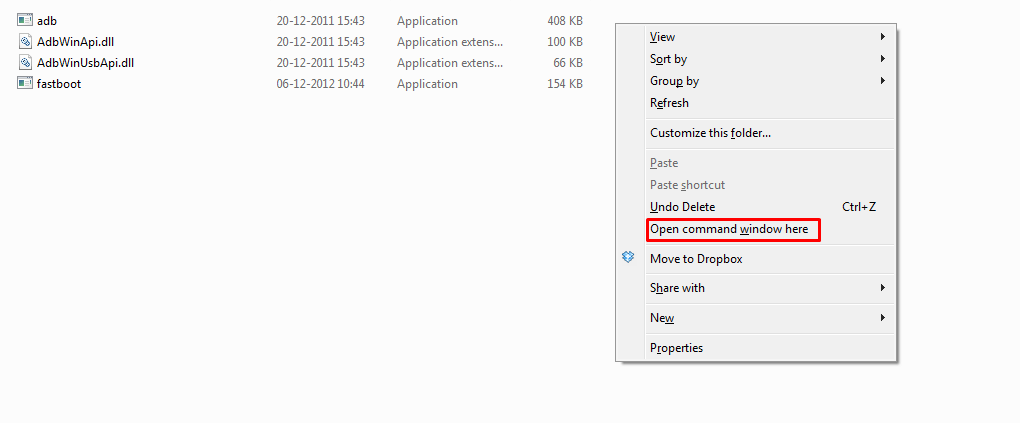If you are new to these terms then let me explain what Fastboot/bootloader means. Bootloader / Fastboot mode allows you to flash any partition on an Android device like a system, boot, recovery, cache.. etc. Using Fastboot / bootloader, you can also flash the custom-built .img files via fastboot. For example, a custom recovery like TWRP or CWM. If you want to flash TWRP recovery via fastboot then just follow the easy and simple step by step guide on how to Install TWRP Recovery via Fastboot On Any Android Device. This is applicable for most of the android devices. But there are some devices like Samsung devices which may not work with this guide. You have to use Odin Flash tool to Install TWRP recovery.
What Is TWRP Recovery and Some of its benefits?
TWRP is a custom recovery for Android. It is the most popular Android custom recovery. It replaces the stock recovery On Android devices. It comes with many extra features compared to the stock recovery. It needs the bootloader to be unlocked. Some devices like Xiaomi and Huawei phones need a unlock code.
New Android 8.0 Oreo Related Updated Posts [Download Links Added] Lineage OS 15.0 Device List | All Android Devices (Android 8.0) [Official List] Android Oreo Device List- List of the devices which will get official Android 8.0 update Full List of devices which have received Lineage OS 14/14.1 (Download) Download Magisk v14.0 and Magisk Manager v5.3.0 (Oreo Root) FlashFire v0.70 is available for download with support for Android 8.0 Oreo
| In Case you Need Google Apps (GApps) then download From Here Marshmallow GApps / Nougat GApps Note: For Samsung Devices, we recommend using Odin Flash tool to Install TWRP recovery [/symple_box] | Samsung Galaxy Devices Guide > How to Install TWRP Recovery On Samsung Devices Using Odin
Important:
Your device should have an unlocked bootloader. Guide > How To Unlock Bootloader Of Any Android Using Fastboot Make sure your device has more than 50% battery
Warning:
rootmygalaxy.net will not be held responsible for any kind of damage occurred to your Android device while following this tutorial. Do it at your own risk.
How to Install TWRP Recovery via Fastboot On Any Android Device
Download USB Drivers For your Device and Install that on your PC or Mac (e.g if you have an HTC phone then install HTC USB drivers) First Download TWRP recovery .img file compatible with your device and rename that to TWRP.img Setup ADB and Fastboot on your PC. Guide: Quickest Way To Install Android ADB and Fastboot (with drivers) on Windows (Important) Enable USB debugging on your device. Guide: How to Enable Developer Options, USB Debugging and OEM Unlock on Android (Important) Open the folder where your TWRP Recovery .img file is saved. Now open a command window inside that folder. To do that, “Shift + Right click” on any empty white space inside the folder and then select “Open command window here” from the context menu.
Connect your device to the PC. And type the following into the command window we opened in step 4 above to boot your device into bootloader/fastboot mode: adb reboot bootloader └ If your asks for permission to “Allow USB debugging”, tap OK. Once your device boots into bootloader mode, issue the following command into command window to flash the TWRP recovery .img file: fastboot flash recovery twrp.img └ Here modify twrp.img with the name of your TWRP recovery .img file, OR change your TWRP recovery filename to twrp.img and use the command above. Once TWRP is successfully flashed on your device, issue the following command to reboot: fastboot reboot
Done!!! Now you should have TWRP on your device