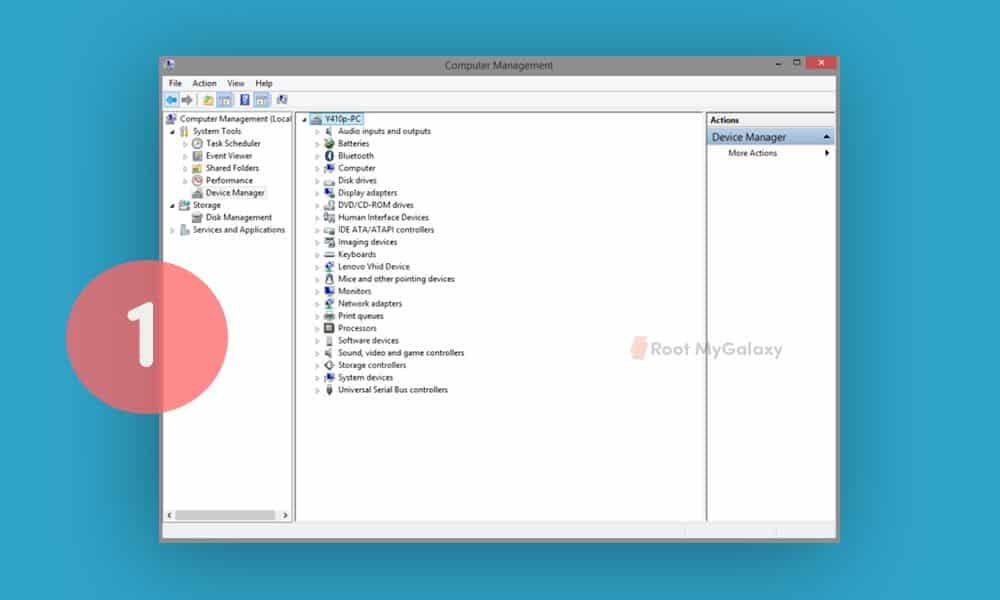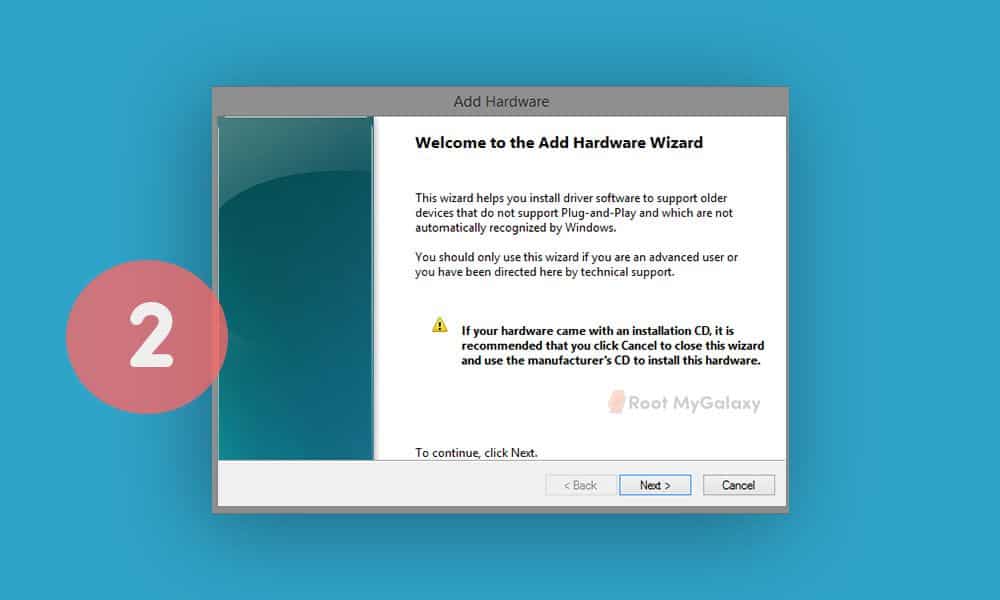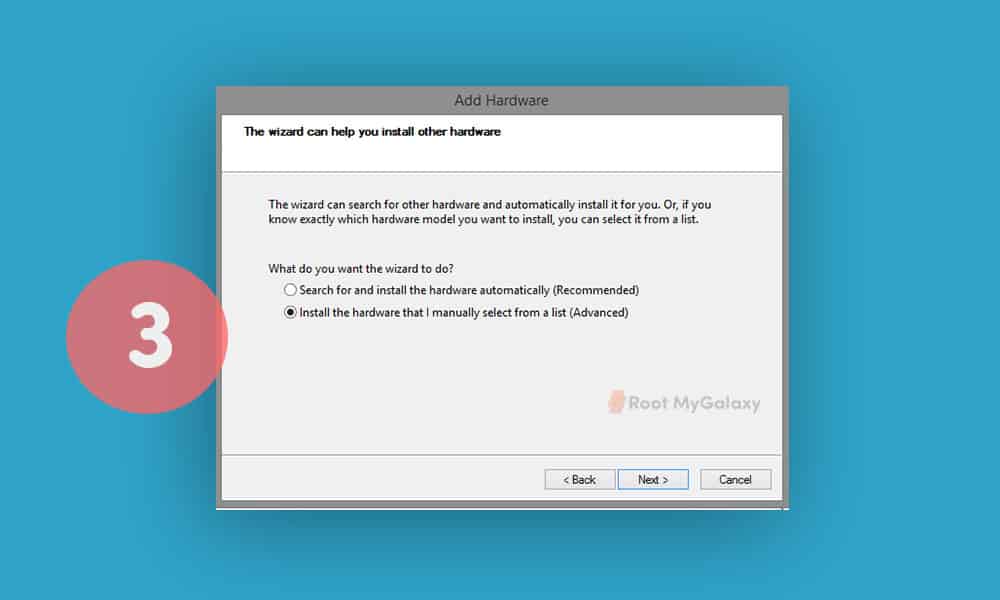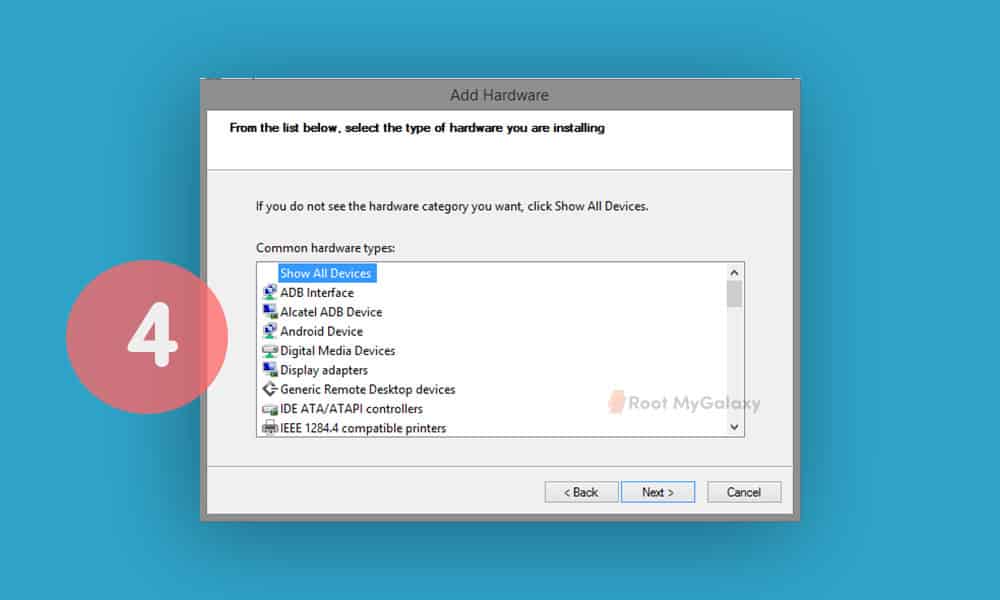MediaTek MT65xx Preloader USB drivers help in flashing different files to your phone. Especially, custom ROMs and root packages via the SP Flash tool. Moreover, it also allows proper data transfers among the connected devices. In short, if you have a MediaTek powered smartphone then you should have installed VCOM drivers. This is a very important tool for all MediaTek smartphones. These drivers are compatible with all Android devices running MediaTek MT65xx chipset. Follow the in-depth guide below in order to get the latest Mediatek drivers on your PC. Also, in case you have stuck anywhere between the process, let us know in the comments section at the end of this guide. Also Read: Download and Install Android ADB Drivers For Windows 11
Download MediaTek MT65xx MT67xx MT68xx USB VCOM drivers from above and extract them. You need to access Device Manager. Do so by right-clicking on My Computer and clicking on “Manage”. In the new window that pops up, select “Device Manager” from the menu shown on the left. The computer you are using will be shown at the top with its name. Right-click on the name and select Add Legacy Hardware.
A new wizard will pop up. Just click on Next.
From the following menu choose the second option shown in the screenshot below and click Next.
You will be shown a long list on the following screen. Just select Show All Devices and click Next.
Click on Have Disk in the following window and select any .inf file you extracted in Step 1. Once selected, click Next. There will be a security warning on which you can select Install Anyway. Restart your PC and connect your Mediatek MT65xx device.
[Video Guide] Install MediaTek MT65xx MT67xx MT68xx USB VCOM Drivers On Windows
Video Credit: Geeki Review (yt) That’s all to it! After you install correct USB drivers for your Mediatek device, you can use different tools to flash different files and also stop worrying about failed data transfers.

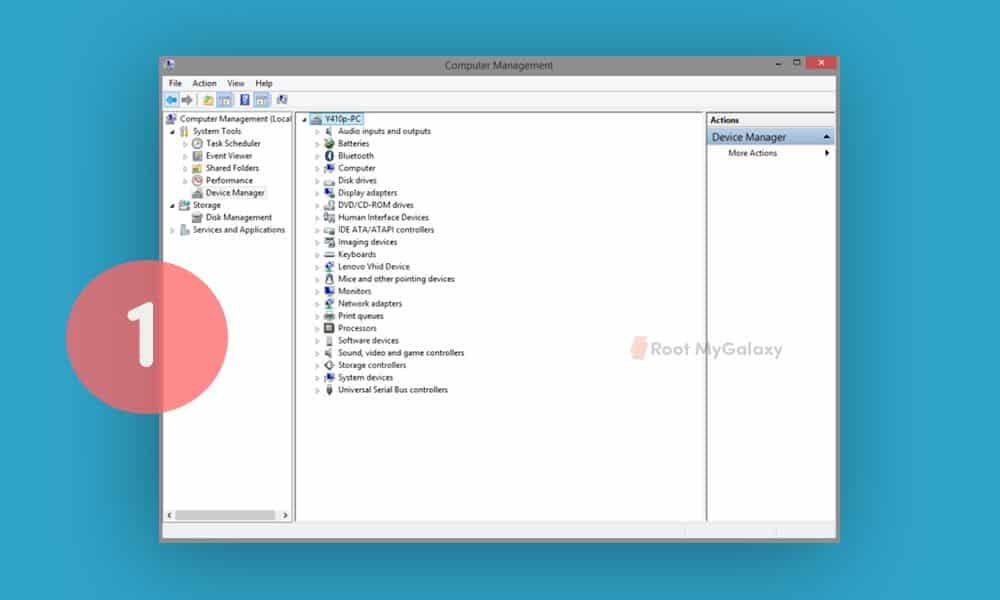
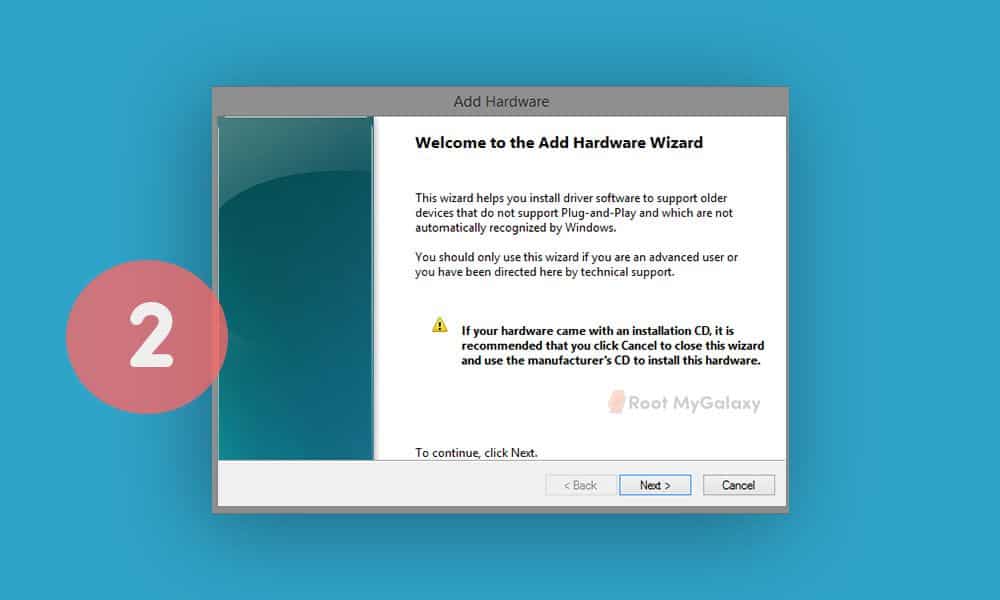
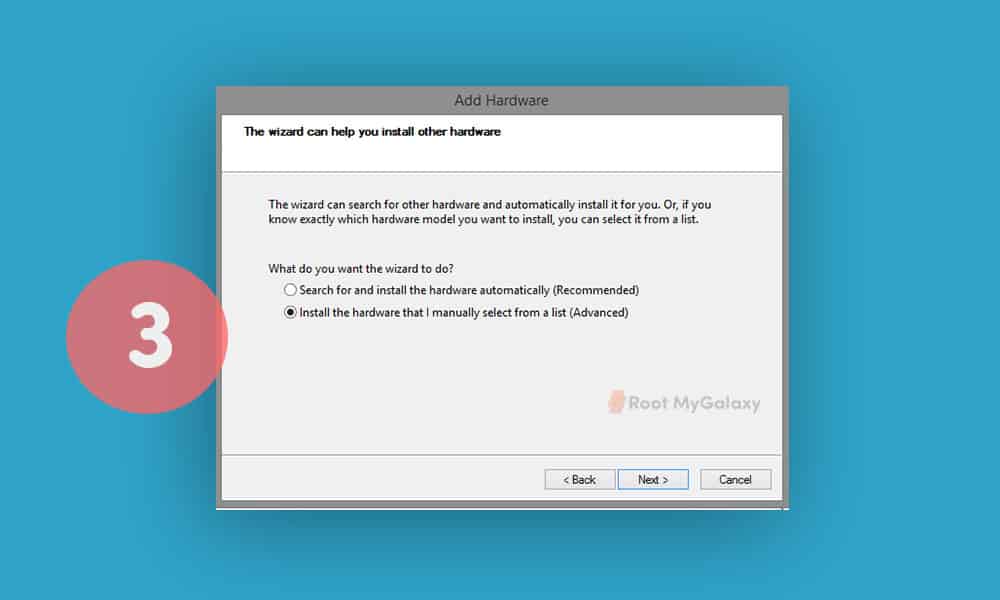
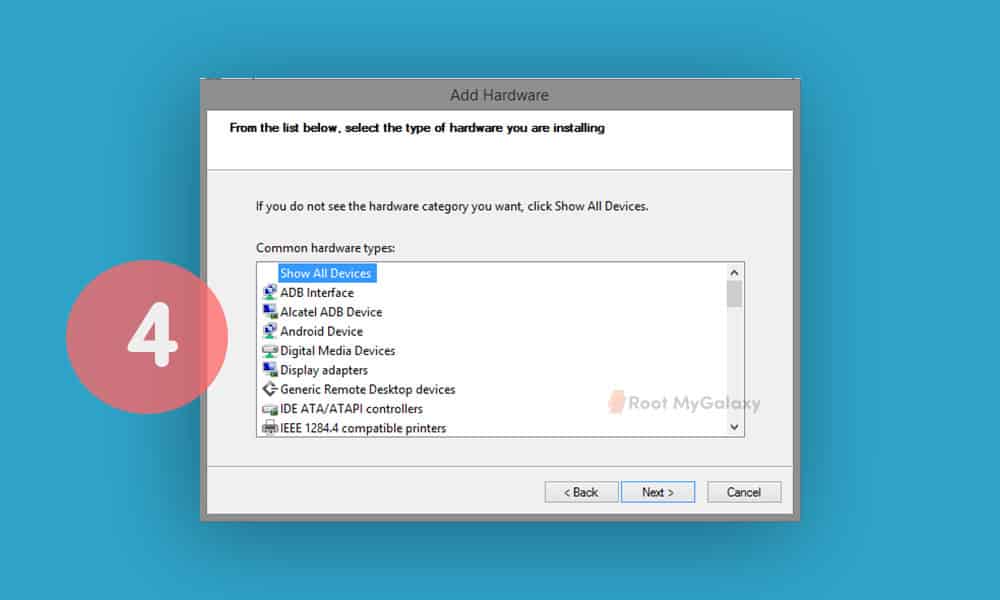
title: “Download And Install Vcom Drivers Mediatek Mt65Xx” ShowToc: true date: “2022-12-19” author: “Lauren Ingram”
MediaTek MT65xx Preloader USB drivers help in flashing different files to your phone. Especially, custom ROMs and root packages via the SP Flash tool. Moreover, it also allows proper data transfers among the connected devices. In short, if you have a MediaTek powered smartphone then you should have installed VCOM drivers. This is a very important tool for all MediaTek smartphones. These drivers are compatible with all Android devices running MediaTek MT65xx chipset. Follow the in-depth guide below in order to get the latest Mediatek drivers on your PC. Also, in case you have stuck anywhere between the process, let us know in the comments section at the end of this guide. Also Read: Download and Install Android ADB Drivers For Windows 11
Download MediaTek MT65xx MT67xx MT68xx USB VCOM drivers from above and extract them. You need to access Device Manager. Do so by right-clicking on My Computer and clicking on “Manage”. In the new window that pops up, select “Device Manager” from the menu shown on the left. The computer you are using will be shown at the top with its name. Right-click on the name and select Add Legacy Hardware.
A new wizard will pop up. Just click on Next.
From the following menu choose the second option shown in the screenshot below and click Next.
You will be shown a long list on the following screen. Just select Show All Devices and click Next.
Click on Have Disk in the following window and select any .inf file you extracted in Step 1. Once selected, click Next. There will be a security warning on which you can select Install Anyway. Restart your PC and connect your Mediatek MT65xx device.
[Video Guide] Install MediaTek MT65xx MT67xx MT68xx USB VCOM Drivers On Windows
Video Credit: Geeki Review (yt) That’s all to it! After you install correct USB drivers for your Mediatek device, you can use different tools to flash different files and also stop worrying about failed data transfers.