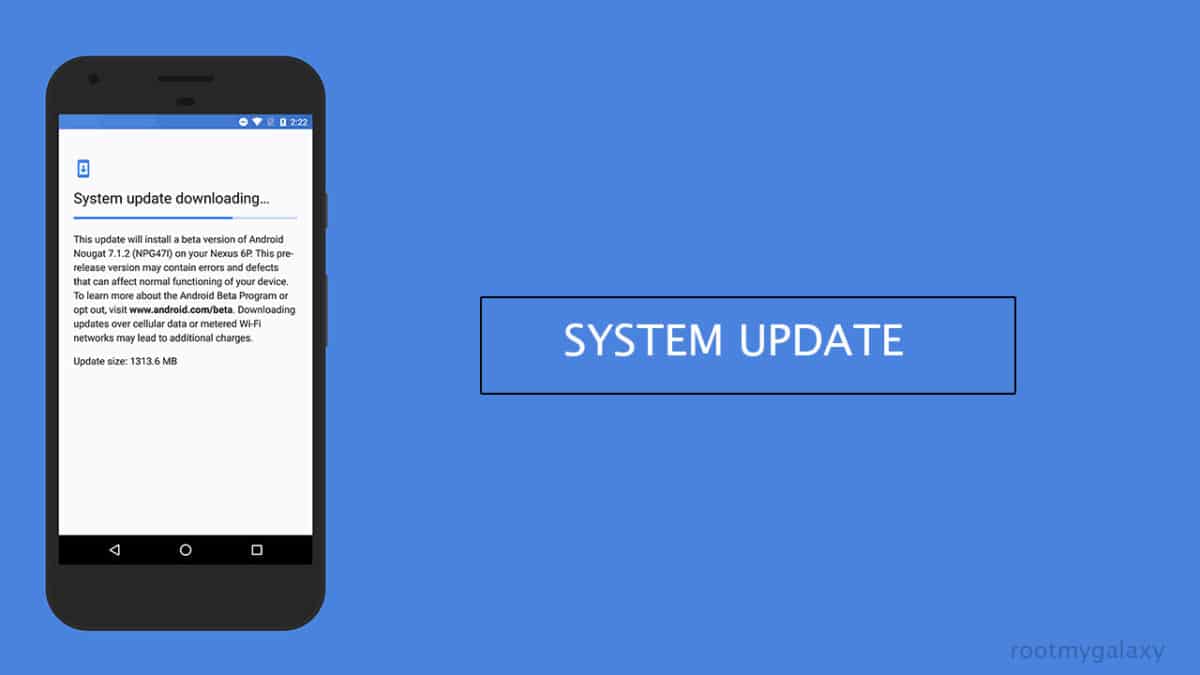The latest May 2018 security patch update comes with build number OPM4.171019.016 and is seeding over-the-air (OTA). It will be available for all Pixel 2/ Pixel 2 XL devices across the globe but it May 2018 take some time to reach everywhere as the OTAs are released in phased manner.You can manually check for the update from your device’s settings. Its an incremental update which brings the latest security patch to the devices.Along with the patch, it also brings some bug fixes which were present in the previous build.It also has improved the system stability and performance of the device.We highly recommend you to Update Pixel/Pixel XL To OPM4.171019.016 May 2018 Security Patch Update.If you want to install the Android P developer preview 2 then read this guide. To manually check the OTA, go to device Settings –> System menu –> System Update —> Now tap on the Check for Update option. If you see the OPM4.171019.016 update, then follow the instructions on the screen to download and install it.
Disclaimer
RootMyGalaxy.net is not responsible for any hardware/software issues that occur on your device(s) by following this guide. We are certain that the following guide is carefully written, avoiding any mistakes on our side. If you are unsure of the causalities that May 2018 occur if the procedure goes wrong, then please don’t proceed.
Download Pixel 2/Pixel 2 XL OPM4.171019.016 May 2018 Patch Update
Google Pixel | Factory Image | OTA Pixel XL | Factory image | OTA
Install Pixel / XL OPM4.171019.016 May 2018 Security Patch Update
Install OPM4.171019.016 OTA If you want to flash the OTA Update Only then follow this guide > How To Install OTA Firmware Updates Using ADB Sideload Install OPM4.171019.016 Full Firmware First Enable the USB Debugging and OEM Unlock on your device. Download and Install the ABD and Fastboot drivers on your windows/MAC. Download OPM4.171019.016 full firmware files and extract the files to the ADB folder. While you are in the ADB folder, press and hold the ‘Shift” key and right-click on anywhere inside the folder to select ‘Open command window or powershell here.’ It will open the command prompt.
In the command prompt windows issue the given commands to check whether your device is properly connected or not. adb devices Now issue the given commands to boot the device into bootloader mode. adb reboot bootloader Once your device is in the bootloader mode, open the files in the ADB folder and simultaneously locate the flash-all script.Now run the script by double clicking on it. Wait for the process to finish.If the terminal ask to exit, do so. To complete the process reboot your device.
That’s it you have successfully installed the firmware on your device.Feel free to share your opinion on the comment section down below.