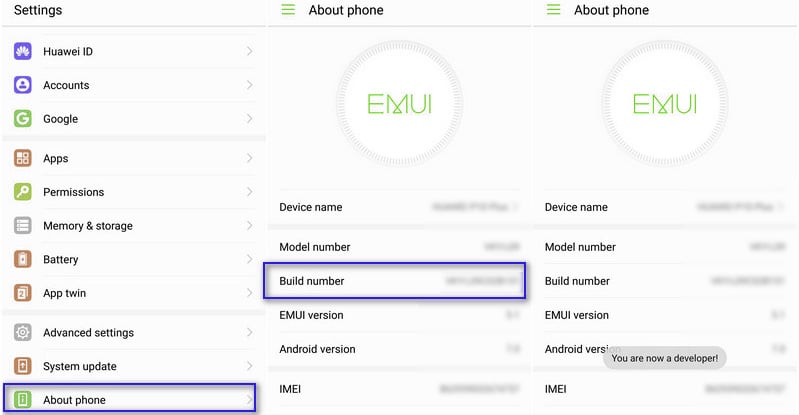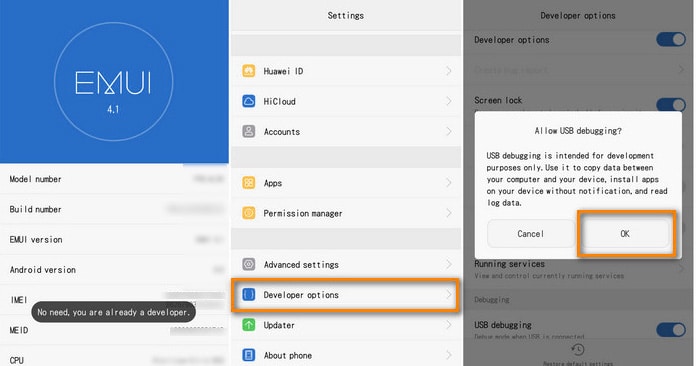In Android, the Developer Option setting is a very important setting. By default the option is hidden, but you can easily Enable Developer Options In Huawei Mate 20 Pro by following the given simple steps. The Developer settings contain many useful settings like USB debugging which are very important for rooting or modding android device. The Huawei Mate 20 Pro was recently launched by Huawei (October 2018). Huawei Mate 20 Pro comes equipped with a large 6.39 inches AMOLED display (1440 x 3120 pixels). This is the first smartphone to be powered by a 7nm chip. The smartphone is powered by an Octa-core HiSilicon Kirin 980 (7 nm) processor coupled with 6/8GB of RAM and 128/256GB internal memory which is expandable up to 256GB via microSD card.
Steps To Enable Developer Option and USB Debugging On Huawei Mate 20 Pro
1.Developer Option
First, open Settings on your Huawei Mate 20 Pro Now scroll down to System and Click there Tap on About Phone Scroll down to Build number and tap 5-7 times to enable developer option
2.Enable USB debugging on Huawei Mate 20 Pro
Once you enabled the Developer Options. Returned back to Settings > Developer Options > USB Debugging. Just Enable that option. Done!! USB Debugging on Huawei Mate 20 Pro is now enabled.
If you liked this guide, then share it. If you have any quarries regarding this guide, feel free to leave that in the comment section down below.