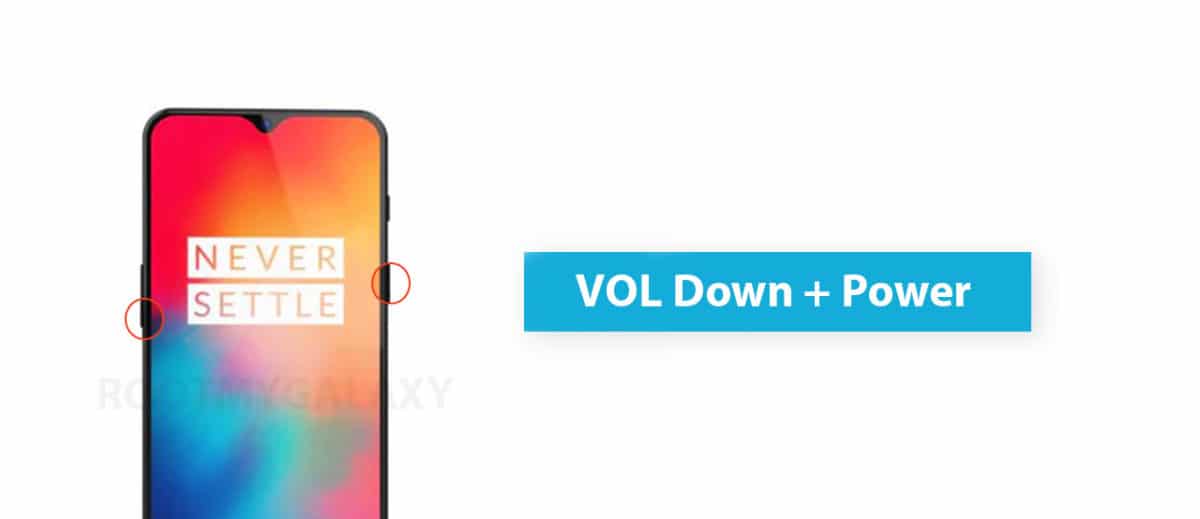The device comes with 128 GB internal storage. There are some rumours saying that there will be a 256 GB variant of the device. It carries the same dual rear camera setup from OnePlus 6. It sports a 16 +20 MP rear dual camera set up and a 16-megapixel front camera. The OnePlus 6T will come with Android 9.0 Pie out-of-the-box. OnePlus has finally removed the headphone jack from its flagship device. It houses a 3700 mAh battery. In all the Android devices, you will find a crucial feature called the bootloader mode. Each and every device comes with both the Recovery (stock) and the bootloader mode. This mode will allow a user to perform tasks like flashing/modifying the system partitions, unlocking the bootloader, different OEM level operations, installing TWRP or other custom recoveries, and more. This part is basically the fun part where you get to tinker with the settings and give your device a brand new outlook. Today, in this post, we will be sharing with you how to boot your OnePlus 6T Bootloader/Fastboot mode. There are two methods using which you can boot into OnePlus 6T Bootloader/Fastboot mode.
Enter OnePlus 6T Bootloader/Fastboot Mode
There are two ways which can help you to boot into OnePlus 6T Bootloader / Fastboot Mode 1) Using Power and Volume Keys 2) fastboot commands via Computer
#1 Using Hardware Keys
Follow the given steps to boot into OnePlus 6T Bootloader by hardware buttons
You have to Press and hold the power button for a few seconds Now tap the Power Off option when the Power Menu appears Now you have to Wait for the OnePlus 6 to completely turn off Then press and hold the Power button and the Volume Down button at the same time Continue holding these two buttons down until you boot into Fastboot Mode
#2 Using PC fastboot Commands
If you want to boot OnePlus 6T into bootloader mode from your PC, then follow the linked guide below [su_button url=”https://rootmygalaxy.net/list-of-adb-fastboot-commands-for-android/” target=”blank” style=”flat” background=”#000000″ color=”#ffffff” size=”5″ wide=”yes” center=”yes” radius=”5″ icon=”icon: external-link-square” icon_color=”#aaf4a7″ text_shadow=”0px 0px 0px #010c16″]How To Boot Into Fastboot/Bootloader Mode Using Commands from PC[/su_button]