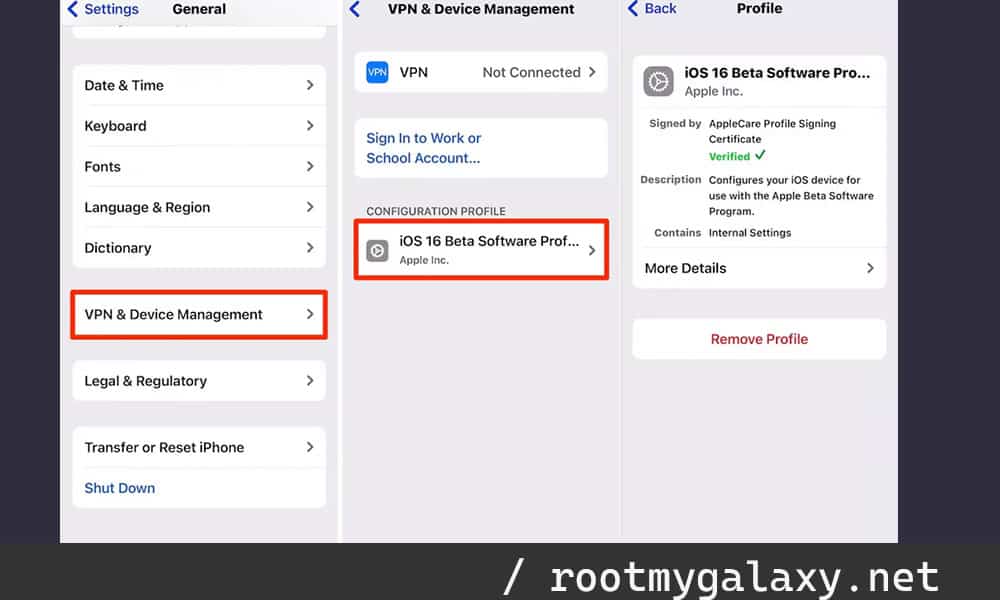Files needed for downgrading from iOS 16 Beta to iOS 15.5
Download IPSW
Apple allows you to roll back to a few old versions and for that, you’ll need a signed IPSW file for your iPhone. You can find it on Google. You’ll still have to ensure you’re using a trusted source for downloading IPSW and choose the signed version of IPSW. Make sure that you’re choosing the latest iOS 15.5 IPSW.
Remove iOS 16 beta profile
Once you’ve installed iOS 16 Beta on your iPhone, it means that you have installed the iOS 16 Beta profile too. When you’re looking to downgrade, you’ll want to remove or uninstall the iOS 16 Beta profile. For removing the Beta profile, you should follow these steps.
Open Settings on your device Head over to General -> VPN & Device Management Under the configuration profile, you’ll find iOS 16 Beta Tap on the iOS 16 Beta option Then, tap on Remove Profile before confirming it Restart your iPhone once the pop-up appears
Download iTunes (for Windows only)
This will only apply to Windows PC users. For removing iOS 16 Beta and installing iOS 15.5, you’ll require a PC. For Windows PC, the iTunes application will be needed. For Mac users, you’ll be using Finder.
How to downgrade from iOS 16 Beta to iOS 15.5
Once you have taken a backup of your iPhone, it’ll be time to uninstall iOS 16 Beta.