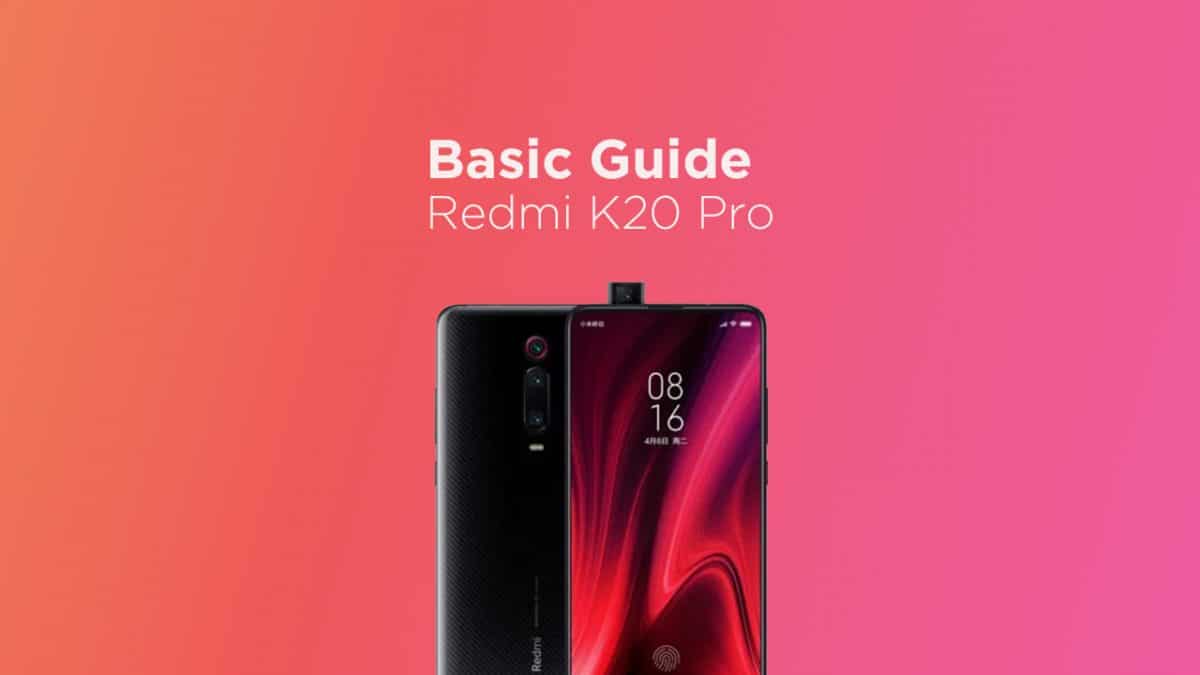The Redmi K20 Pro is the flagship device from Redmi. It is showcased as the Flagship Killer v2.0. It is the first Redmi device to have a pop-up camera. This is probably the cheapest Flagship device to have an AMOLED Screen with a Pop-up camera. It comes equipped with a large 6.39-inch touchscreen display with a resolution of 1080×2340 pixels (aspect ratio of 19.5:9). The device is powered by a 2.8GHz Qualcomm Snapdragon 855 processor. (1 core clocked at 2.84GHz, 3 cores clocked at 2.42GHz) and 4 cores clocked at 1.8GHz. It has 6GB/8GB of RAM options. The Redmi K20 Pro runs Android 9.0 Pie out of the Box. The Redmi K20 Pro runs MIUI 10 and packs 64GB of inbuilt storage. The Redmi K20 Pro is a dual-SIM smartphone that accepts Nano-SIM and Nano-SIM cards. The Redmi K20 Pro sports a Tripe camera setup on the rear side. It has a 48-megapixel primary camera with an f/1.75 aperture, a second 8-megapixel camera with an f/2.4 aperture and 13-megapixel camera with an f/2.4 aperture and a pixel size of 1.12-micron. Along with these three main rear side camera, It sports a 20-megapixel camera on the front for selfies. The device houses a 4,000mAh battery. It also supports proprietary fast charging. There is another type of recovery available for Android and it is called Custom recoveries. These recoveries like TWRP recovery or CWM has loads more functionalities. These Custom recoveries allow users to take nandroid backups (full system backups). Users can install Custom Firmware /ROMs, Kernels and other .zip or .img files via these custom recoveries. One thing you have to remember, you can’t install Custom recoveries unless you unlock the bootloader of the device. Remember, if you install any Custom recovery, it replaces the stock recovery. Users have to follow the same steps to Boot into Stock Recovery or Custom Recovery.
How To Boot Into Recovery Mode On Redmi K20 Pro (Stock and Custom)
First, you have to switch off your device completely Once the device is off, Press and hold the Power and Volume Up button until you see the Android One Logo Now wait for a few secs and there will be a Logo shown on the screen Your device should be booted into the recovery mode.
Hope you enjoy reading this article keep visiting us for such amazing updates your smartphone If you have any queries please leave that in the comment section we will try to reach you as soon as possible