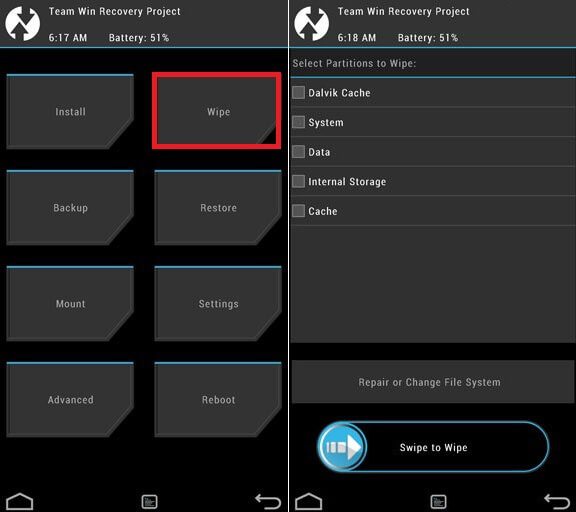Rooting Huawei Mate 9 gives you additional benefits like you can install special apps, flash custom ROMs, you can streamline your phone performance and many extra features. The real performance of an Android smartphone can only be unlocked once it is rooted. Rooting your Zenfone 3, lets the user flash different Custom MODs, ROMs, and such stuff onto the device. (root and disable Encryption For Huawei Mate 9) Thanx to the ajsmsg78 senior member of XDA who shared a Root and disable Encryption guide on XDA forums. That means users can flash the supersu root file to get root access on Huawei Mate 9.
DISCLAIMER
RootMyGalaxy.net is not responsible for any damage happened to your device(s) while following this guide, Proceed at your own risk.
PRE-REQUISITES
Make sure that the USB drivers for your Android device are installed on the PC. Follow the below Guide Exactly or else it may lead to brick your device. RootMyGalaxy.net is not responsible for any damage. We recommend to take complete backup and proceed. Maintain 50-60% battery to prevent sudden shutdown between the process. Bootlocker must be unlocked on your device and also TWRP must be flashed.
DOWNLOADS
Decrypted boot image:- B165 → Download Link B138 → Download Link SuperSU → Download Link PHH → Download Link
Steps To disable Encryption on Huawei Mate 9
First of all, download decrypted boot image from the above link (download section) and transfer the file to your device. Boot your device into TWRP recovery.Guide How To to Boot Into Recovery Mode On Android (Various Ways) tap on “Install” and select the file that you transferred to your device in Step 1. After selecting the .zip file, do “Swipe to Confirm Flash” on the bottom of the screen to begin the custom ROM installation process. DONE!
STEPS TO ROOT YOUR DEVICE VIA TWRP
Download the SuperSU zip file from above and transfer the file to your device. Boot your device into TWRP recovery.Guide How To to Boot Into Recovery Mode On Android (Various Ways) Select “Wipe” from TWRP main menu and do a “Swipe to Factory Reset” on the bottom of the screen.
Once done, go back to TWRP main menu, tap on “Install” and select SuperSU (zip file) that you transferred to your device in Step 1. After selecting the .zip file, do “Swipe to Confirm Flash” on the bottom of the screen to begin the custom ROM installation process. Once you are fully booted up, download PHH Superuser from the above link and install the apk. Done !
If you have any queries regarding this, feel free to ask in the comment section. (root and disable Encryption For Huawei Mate 9)