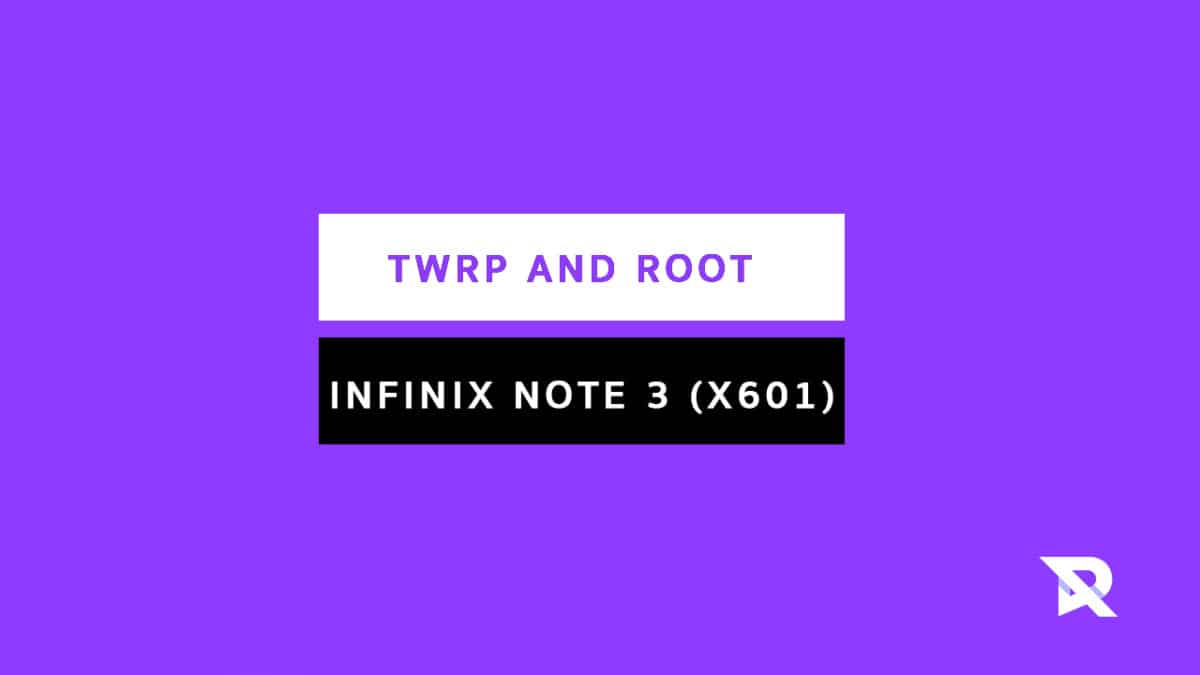Infinix Note 3 (X601) is a decent device which comes with very good specifications and features. It sports a 6.0-inch IPS capacitive touchscreen with full HD resolution of 1920×1080 pixels. It comes packed with a MediaTek MT6753 1.3GHz Octa-Core processor, Mali-T860 GPU, 2 GB RAM, and 16 GB ROM storage capacity along with expandable storage till 128 GB. It runs on XOS based on Android 6.0 Marshmallow OS and has a 4500mAh non-removable battery. Its other features include a 13.0 MP rear camera, a 5.0 MP front camera, accelerometer, Wi-Fi, Dual SIM standby, GPS, fingerprint scanner, Bluetooth, and more. In case you happen to be an Infinix Note 3 (X601) user who is interested in rooting this device, then this post will be very helpful for you. In this post, we will be providing all the basic information regarding rooting and its benefits. After getting the information section out of the way, we’ll be providing a step-by-step guide to help you easily root your device. If you are new to TWRP recovery and rooting then here we first share some facts about Android rooting. [su_box title=”New Android 8.0 Oreo Related Updated Posts” box_color=”#334164″ title_color=”#ffffff” radius=”2″]
[Download Links Added] Lineage OS 15.0 Device List | All Android Devices (Android 8.0) [Official List] Android Oreo Device List- List of the devices which will get official Android 8.0 update Full List of devices which have received Lineage OS 14/14.1 (Download) Download Magisk v14.0 and Magisk Manager v5.3.0 (Oreo Root) FlashFire v0.70 is available for download with support for Android 8.0 Oreo
[/su_box]
What is Rooting An Android Device Mean?
Rooting is the process of gaining full admin control of the Android device.You can use the device to its full potential,‘Rooting’ means giving yourself special privilege or “root permissions” on your phone. It’s similar to running programs as administrators in Windows. After rooting your device you can install different MODs, kernel, ROMs on your device.You can install latest Android updates (like the Android 6.0.1 Marshmallow) On old device by installing third party ROMs like CyanogenMod 13.You can overclock the CPU and GPU of your device to get the best performance.You can hibernate any app you want.You can underclock the CPU to get better battery life. For more information about Android rooting, check out our detailed post here > What Is Rooting Android Phone? Advantages And Disadvantages
What Is TWRP Recovery and Some of its benefits?
TWRP is a custom recovery for Android.It is the most popular Android custom recovery.It replaces the stock recovery On Android devices.It comes with many extra features compared to the stock recovery.It needs the bootloader to be unlocked.If your bootloader is locked then check out the guide here > How To Unlock Bootloader Of Any Android Using Fastboot.Some devices like Xiaomi and Huawei phones need a unlock code.
Download Moto AIO Tool: Flash Stock ROM, TWRP, Unlock/Relock Bootloader and Root Motorola Devices Download Mi Flash Unlock Tool: Unlock Bootloader Of Xiaomi Devices How To Unlock Bootloader On Huawei Devices
[mks_pullquote align=”left” width=”760″ size=”16″ bg_color=”#095689″ txt_color=”#ffffff”] Some Of the benefits Of Having TWRP Recovery
Users Can Install Custom ROMs, MODs, Kernel via TWRP recovery Users can flash system image (.img) file via TWRP You can flash modding zip files It is being used to install Xposed Modules Easy to Root and Unroot using TWRP Recovery flashable zip SuperSU Users can root by flashing magisk via TWRP recovery You can create nandroid backup via TWRP Can remove all bloatware using TWRP Recovery. You can flash Custom Kernel To underclock and overclock. You can clean Wipe, Cache, and Data via TWRP recovery.
[/mks_pullquote] [su_box title=”Some Popular Posts You May Like” box_color=”#334164″ title_color=”#ffffff” radius=”2″]
Top 5 Best Nintendo 3Ds Emulators for Android, Windows and Mac Top 50 Must Have Root Apps For Android 2017 5 Best Text Editor Apps for Android Top 5 Best Texting Apps For Android 2017 Enable root for apps on lineage Os (Supersu zip) How to remove “App is Running in the Background” notification on Android 8.0 Oreo Android 8.0 Oreo Battery Drain Issue: Here’s How To Fix
[/su_box]
WARNING
rootmygalaxy.net will not be held responsible for any kind of damage occurred to your device while following this tutorial. Do it at your own risk.This will void the warranty of your device.
PRE-REQUIREMENTS
Make sure battery percentage is more than 60% Make sure you have installed USB Drives on your PC. Install ADB & Fastboot drivers on your computer.Guide Quickest Way To Install Android ADB and Fastboot (with drivers) on Windows or How to Install ADB and Fastboot on Mac or Linux Now Enable Developer option.Guide How to Enable Developer Options & USB Debugging on Android Create a nandroid backup on your device How To Create & Restore Nandroid Backup On Android Devices
→ Full Guide to safely root Infinix Note 3 (X601) and Install TWRP Recovery The first method you can Install the TWRP recovery then flash the SuperSu or Magisk to ge your device rooted
Guide: Root and Install TWRP Recovery On Infinix Note 3 (X601)
Step 1: Install TWRP Recovery On Infinix Note 3 (X601)
The first method you can Install the TWRP recovery then flash the SuperSu or Magisk to get your device rooted
Check out the Pre-Requirement Section above (Important) Make sure your device’s bootloader is unlocked.Check out the link given above to unlock the bootloader if you haven’t done it yet First of all, make sure you have followed each and every step mentioned in the pre-requisites section After that, you have to download the Download TWRP Recovery and transfer it to your Infinix Note 3 (X601) | Credit: XN Logos Once transferred, follow this guide from below to install TWRP recovery on your Infinix Note 3 (X601). (Same as flashing the stock ROM)
Note: Find the Scatter File from the downloaded TWRP zip file, which you have downloaded. Rename the TWRP (.img) file to recovery.img. Now, on the flash tool interface, navigate and select the scatter file and At this stage, just leave the recovery as ticket/ checked. Now, at the location tab, click on the storage location field of the recovery and search and browse for the custom recovery image file which is device-specific [su_button url=”https://rootmygalaxy.net/download-smart-phone-flash-tool-sp-flash-tool/” target=”blank” style=”flat” background=”#3da30d” color=”#ffffff” size=”4″ wide=”yes” center=”yes” radius=”round” icon=”icon: download” icon_color=”#ffffff” text_shadow=”0px 0px 0px #010c16″]Download Smart Phone Flash Tool (SP Flash Tool)[/su_button] [su_button url=”https://rootmygalaxy.net/flash-mediatek-stock-roms-sp-flash-tool-mtk-android-smartphones/” target=”blank” style=”flat” background=”#000000″ color=”#ffffff” size=”5″ wide=”yes” center=”yes” radius=”5″ icon=”icon: external-link-square” icon_color=”#aaf4a7″ text_shadow=”0px 0px 0px #010c16″]How to Flash TWRP With SP Flash Tool[/su_button]
Step 2: Root Infinix Note 3 (X601)
Download the latest SuperSu zip (Download) Now follow the given guide to Install SuperSu On your device to get root access
[su_button url=”https://rootmygalaxy.net/flash-supersu-using-twrp-recovery-root-any-android-device/” target=”blank” style=”flat” background=”#322651″ color=”#ffffff” size=”6″ wide=”yes” center=”yes” radius=”5″ icon=”icon: external-link” icon_color=”#2fec42″ text_shadow=”0px 0px 0px #010c16″]How To Flash SuperSU using TWRP Recovery & Root Any Android device[/su_button]
Download the latest Magisk Now follow the guide to flash magisk via TWRP to get root access on your device.
[su_button url=”https://rootmygalaxy.net/install-magisk-on-android/” target=”blank” style=”flat” background=”#322651″ color=”#ffffff” size=”6″ wide=”yes” center=”yes” radius=”5″ icon=”icon: external-link” icon_color=”#2fec42″ text_shadow=”0px 0px 0px #010c16″]How To Install Magisk On Android Device [Universal Systemless Interface for Android][/su_button] That’s it. Your Infinix Note 3 (X601) has been rooted successfully. Keep reading roomygalaxy for more news and updates.