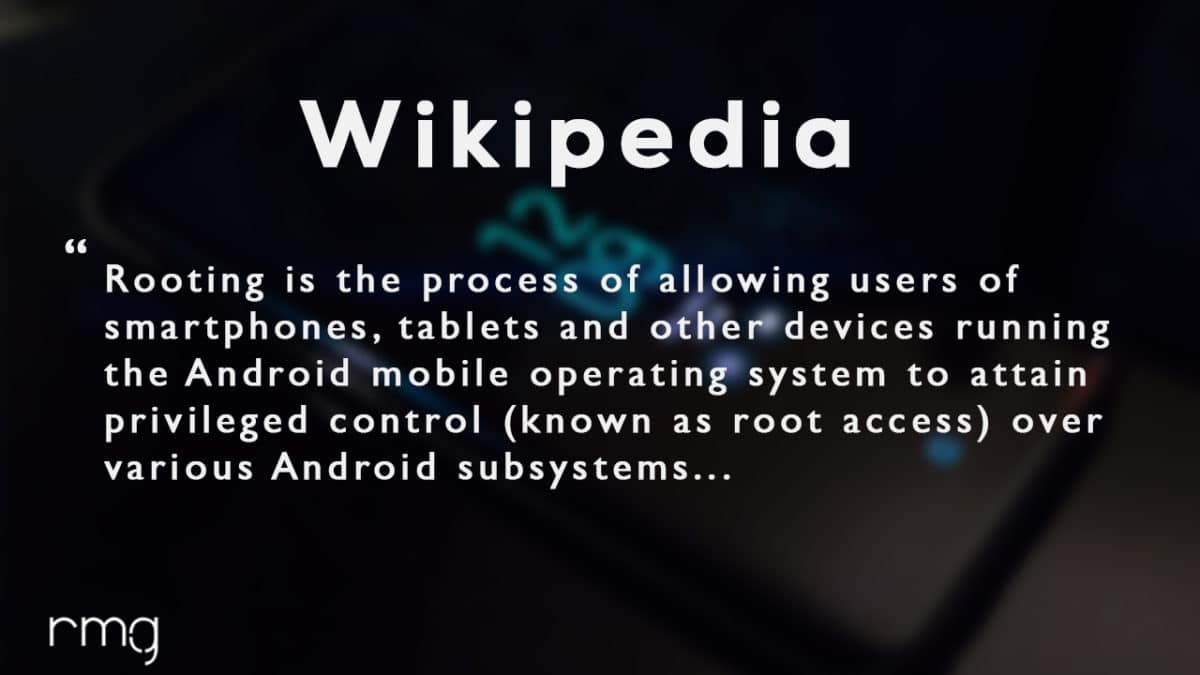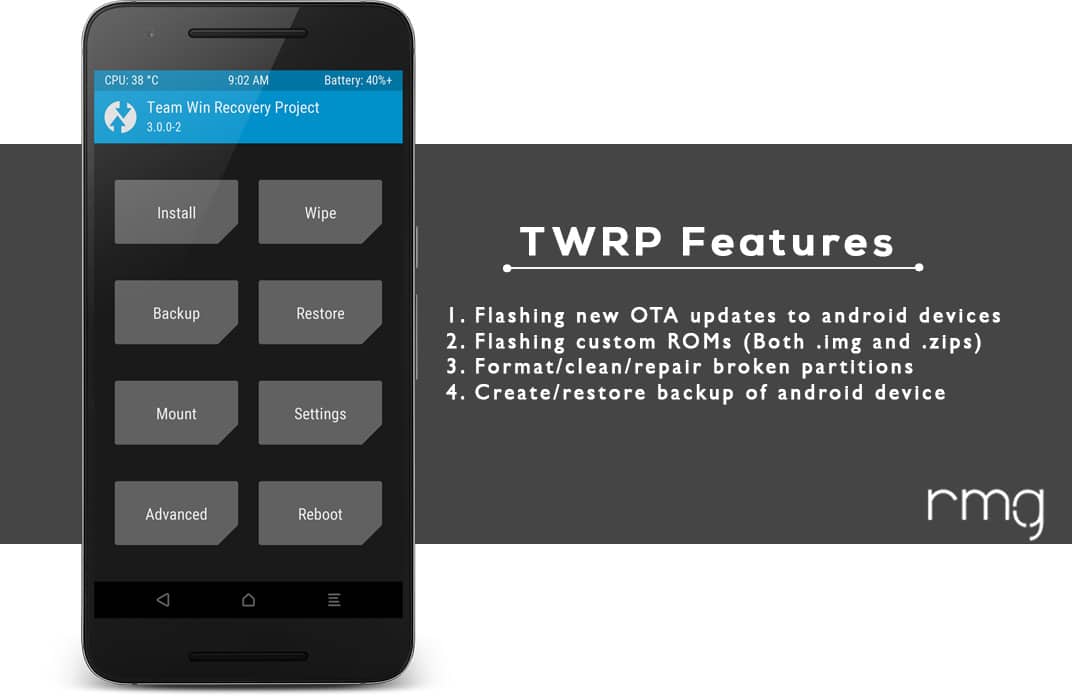The Samsung Galaxy Note 9 comes equipped with a 6.4 inches Super AMOLED display (1440 x 2960 pixels resolution). The global variant is powered by Samsung‘s own Exynos 9810 Octa-core CPU whereas the US and Chinese variants are powered by Qualcomm SDM845 Snapdragon 845. It also has 128/512GB internal storage coupled with 6/8GB of RAM. The Samsung Galaxy Note 9 sports a Dual 12MP (f/1.5-2.4) + 12 MP (f/2.4) rear camera and an 8MP front camera. It has a heart rate monitor sensor on the rear side with a fingerprint scanner. It comes with Android 8.1 Oreo and it will be updated to Android Pie 9.0 in coming weeks. It houses a 4000 mAh battery. There have been misconceptions regarding rooting but we are here to quash all such misconceptions. In reality, rooting is an extremely simple and safe task that can easily be performed by anyone be it a programmer, developer, or even a casual Android user given they know the proper steps. Today, in this post, we are going to discuss rooting and how you can easily root your Galaxy Note 9 and install TWRP Recovery. Once you have gained root access, you will have an abundance of options to tinker with the settings, play with the settings, get rid of the bloatware, optimize the battery, install custom ROMs, and more. If you happen to be a Galaxy Note 9 user and you have been looking for a way using which you can easily root your device, then you are in the best place right now. In this post, we will be giving you a complete guide to rooting and how you can root your Galaxy Note 9. We will also be giving you the answers to the most frequently asked questions such as what is rooting, is rooting safe, what are the benefits of rooting, and more. If you are new to TWRP recovery and rooting then here we first share some facts about Android rooting. [mks_pullquote align=”left” width=”760″ size=”20″ bg_color=”#5a5fe8″ txt_color=”#ffffff”] New Android 9.0 Pie ROMs
[Download Now Available] Android Devices Which Have Received Lineage OS 16 (Android 9.0 P) – Latest [Download] AOSP Android Pie 9 ROM On Supported Devices
[/mks_pullquote]
What is Rooting An Android Device Mean?
Rooting is the process of gaining full admin control of the Android device. You can use the device to its full potential,‘Rooting’ means giving yourself special privilege or “root permissions” on your phone. It’s similar to running programs as administrators in Windows. After rooting your device you can install different MODs, kernel, ROMs on your device. You can install latest Android updates (like the Android 6.0.1 Marshmallow) On old device by installing third party ROMs like CyanogenMod 13. You can overclock the CPU and GPU of your device to get the best performance. You can hibernate any app you want. You can underclock the CPU to get better battery life. For more information about Android rooting, check out our detailed post here > What Is Rooting Android Phone? Advantages And Disadvantages
What Is TWRP Recovery and Some of its benefits?
TWRP is a custom recovery for Android. It is the most popular Android custom recovery. It replaces the stock recovery On Android devices. It comes with many extra features compared to the stock recovery. It needs the bootloader to be unlocked. [su_heading size=”18″ align=”left” class=”Bold”]Some Of the benefits Of Having TWRP Recovery[/su_heading]
Users Can Install Custom ROMs, MODs, Kernel via TWRP recovery Users can flash system image (.img) file via TWRP You can flash modding zip files It is being used to install Xposed Modules Easy to Root and Unroot using TWRP Recovery flashable zip SuperSU Users can root by flashing magisk via TWRP recovery You can create nandroid backup via TWRP Can remove all bloatware using TWRP Recovery. You can flash Custom Kernel To underclock and overclock. You can clean Wipe, Cache, and Data via TWRP recovery.
WARNING
rootmygalaxy.net will not be held responsible for any kind of damage occurred to your device while following this tutorial. Do it at your own risk. This will void the warranty of your device.
PRE-REQUIREMENTS
Make sure battery percentage is more than 60% Make sure you have installed USB Drives on your PC. Install ADB & Fastboot drivers on your computer. Guide Quickest Way To Install Android ADB and Fastboot (with drivers) on Windows or How to Install ADB and Fastboot on Mac or Linux Now Enable Developer option. Guide How to Enable Developer Options & USB Debugging on Android Take a full backup of your device’s data
→ Full Guide to safely root Galaxy Note 9 and Install TWRP Recovery The first method you can Install the TWRP recovery then flash the SuperSu or Magisk to get your device rooted
Guide: Root and Install TWRP Recovery On Samsung Galaxy Note 9
If you want to root your device then you have to install TWRP via Odin then you can flash the SuperSu or Magisk to get root access. We recommend Magisk method
Unlock Bootloader On Galaxy Note 9
Follow the linked guide to unlock your device’s bootloader How To Unlock Samsung Galaxy Note 9 Bootloader
Installing TWRP On Galaxy Note 9
Download & install Odin Flash tool on your PC Make Sure Samsung USB Drivers are installed on your PC. Download the TWRP File For your device Galaxy Note 9 TWRP recovery: twrp-3.2.3-0-crownlte_UNOFFICIAL.tar.md5 DM Verity disabler boot patch: no-verity-opt-encrypt-6.0.zip RMM Bypass – RMM-State_Bypass_Mesa_v2.zip Now Follow this guide to Flash TWRP Recovery On Galaxy Note 9
[su_button url=”https://rootmygalaxy.net/install-twrp-recovery-on-samsung-devices-using-odin/” target=”blank” style=”flat” background=”#000000″ color=”#ffffff” size=”5″ wide=”yes” center=”yes” radius=”5″ icon=”icon: external-link-square” icon_color=”#aaf4a7″ text_shadow=”0px 0px 0px #010c16″]How to Install TWRP Recovery On Samsung Devices Using Odin[/su_button]
How to Root Samsung Galaxy Note 9
After Installing the TWRP recovery on your device, you can boot into TWRP recovery by following the linked guide. Then you can flash the Supersu or Magisk to get root access on your device. [su_button url=”https://rootmygalaxy.net/different-ways-to-boot-into-android-recovery-mode/” target=”blank” style=”flat” background=”#000000″ color=”#ffffff” size=”5″ wide=”yes” center=”yes” radius=”5″ icon=”icon: external-link-square” icon_color=”#aaf4a7″ text_shadow=”0px 0px 0px #010c16″]How To to Boot Into Recovery Mode On Android (Various Ways)[/su_button]
Download the latest Supersu zip (use the supersu from the download section) Now follow the given guide to Install SuperSu On your device to get root access. After flashing the supersu, flash the other two files (Link given above)
[su_button url=”https://rootmygalaxy.net/flash-supersu-using-twrp-recovery-root-any-android-device/” target=”blank” style=”flat” background=”#000000″ color=”#ffffff” size=”5″ wide=”yes” center=”yes” radius=”5″ icon=”icon: external-link-square” icon_color=”#aaf4a7″ text_shadow=”0px 0px 0px #010c16″]How To Flash SuperSU using TWRP Recovery & Root Any Android device[/su_button]
Download the latest Magisk Now follow the guide to flash magisk via TWRP to get root access on your device
[su_button url=”https://rootmygalaxy.net/install-magisk-on-android/” target=”blank” style=”flat” background=”#000000″ color=”#ffffff” size=”5″ wide=”yes” center=”yes” radius=”5″ icon=”icon: external-link-square” icon_color=”#aaf4a7″ text_shadow=”0px 0px 0px #010c16″]How To Install Magisk On Android Device [Universal Systemless Interface for Android][/su_button]
Done!! This will Root Samsung Galaxy Note 9 successfully
Hope you enjoy reading this article keep visiting us for such amazing updates your smartphone, If you have any queries please leave that in the comment section we will try to reach you as soon as possible. Thank You For Visiting US!!!!!