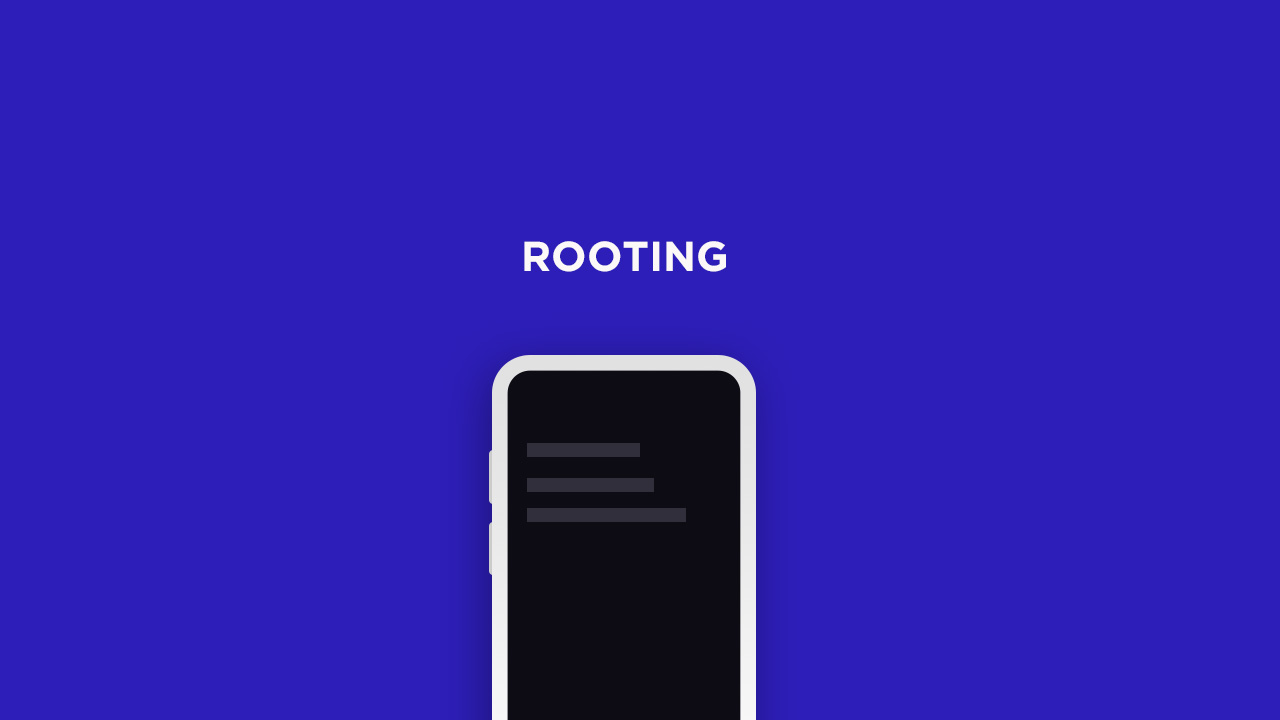Ulefone S10 Pro comes equipped with a 5.7-inch IPS display with a screen resolution of 1498 x 720 Pixels. Powering the device is a MediaTek MediaTek MT6739WA, 64-bit Processor coupled with 2 GB of RAM and 16 GB onboard storage which can be expanded up to 128 GB via microSD card. The Ulefone S10 Pro sports a dual-camera setup on the rear side (12MP + 5MP with LED dual-tone flash) and an 5MP front camera. The device houses 3,350mAh Lithium-ion battery which is Non-Removable. The device has all the important connectivity options as well as the sensors.
Disclaimer
RootMyGalaxy.net is not responsible for any damage happened to your device(s) while following this guide so please proceed at your own risk. However, we would be happy to help with any problems within our reach
How To Root Ulefone S10 Pro With Magisk Manager
#1 Unlock the bootloader
First, unlock the bootloader of your device, guide: How To Unlock Bootloader Of Any Android Using Fastboot Commands
For more information about Android rooting, check out our detailed post here > What Is Rooting Android Phone? Advantages And Disadvantages
#2 Download stock boot image
Download Stock ROM > Download
Download the boot file according to your device. Once downloaded, unzip the file and open it, look for a .zip file. Open that file too, now you will see a file named boot.img (This is the official stock image or firmware)
#3 Patch boot image
Move the boot.img to your device’s internal storage. Download & install the latest Magisk Manager on your device Open magisk manager, On the main screen, select Install > Install > Patch Boot Image File Now select the boot image (boot.img). Magisk will start to patch the boot image. After completion, the file will be saved as “magisk_patched.img” in your Downloads folder
#4 Finally, Root Ulefone S10 Pro
Connect your device to PC and transfer the “magisk_patched.img” file from your phone’s download section to the platform-tools folder on your PC
Now issue the following command to boot your device to bootloader mode (Make sure your device is connected to the PC)
Now issue the command given below to Flash the patched boot image
For devices with A/B partition system, use the below commands:
Done !!! Just reboot your device. Your device should be rooted now.