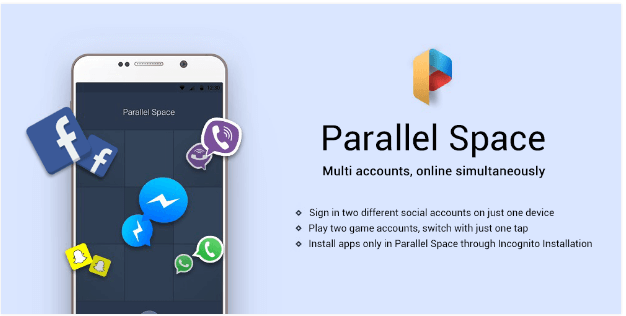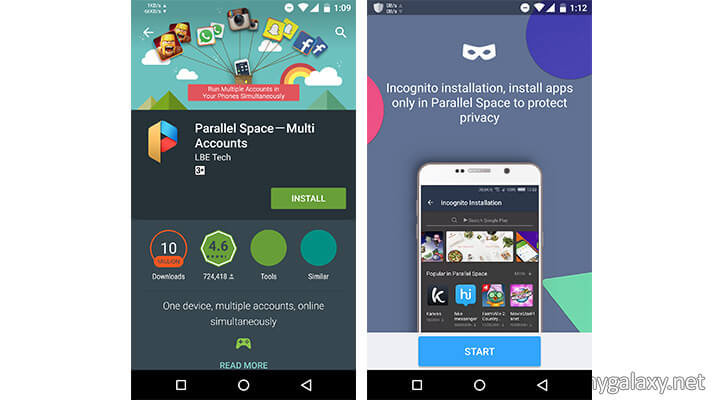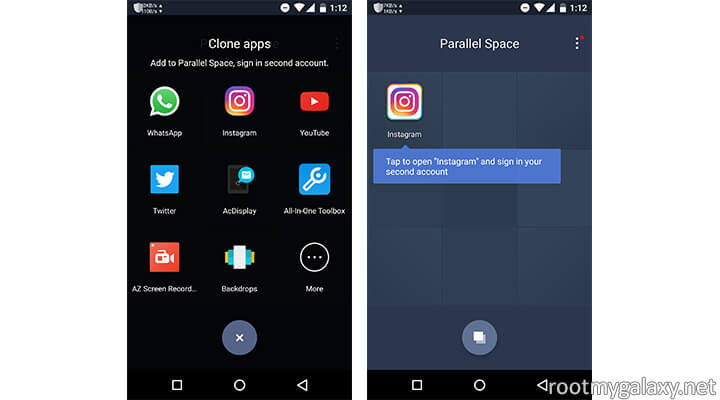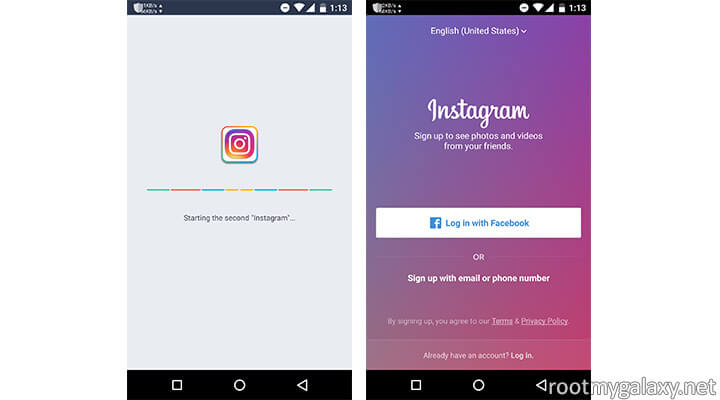Smartphones have taken over the world by storm with their ability to access the internet anytime anywhere. On your smart device, you can use multiple apps for communication using social media. Facebook, Whatsapp, Snapchat, etc are the most important social apps commonly used for connecting with your friends. However, the android phone simply allows you to open the app using a single account. While it is convenient to use the synchronized account, it will be much better if you can use multiple accounts with social apps. This will help you to separate personal and professional life where communication needs differ. Generally, you can only run one instance of any app on Android phone, but with a new app called Parallel Space, you can run multiple instances of the same app. This allows you to log in using multiple accounts on Whatsapp, Facebook or Snapchat and use these multiple accounts at the same time. You can use a variety of multiple iterations of any app you want using Parallel Space. This is a nifty app if you have multiple accounts to manage simultaneously and it is free to download. [symple_box color=”gray” fade_in=”false” float=”center” text_align=”left” width=””]
You May Like:
How to Hide Your ‘Online’ Status In Whatsapp On Android Download & Install WhatsApp Desktop App On Windows & Mac
[/symple_box]
Parallel Space – How to run Multiple WhatsApp, Facebook, Instagram On Android ?
Image Source: Google Play (Parallel Space)
Parallel Space uses a new container technology to run multiple accounts on the same phone. This app only takes up 3.2 MB of your disk space, while allowing you to use second accounts with facebook, Instagram and much more. You can even play games using two different accounts from the same phone. This app provides support for more than 99% of the apps in the Google Play Store and the possibilities are endless. [symple_box color=”red” fade_in=”false” float=”center” text_align=”left” width=””] Note: Users are allowed to run two accounts of an app (Can only add single clone of an app)[/symple_box] Here I am showing an example of Instagram account but you can try any social network you want. 1) To start using Parallel Space, download the app from the Play Store. The app will install in a few seconds and you can tap on Start to begin using it.
In the Clone Apps page, you can choose the apps you want to run multiple times. You will find a list of all the apps that are supported by Parallel Space. Choose the apps you want to use with multiple accounts. Touch on Instagram and Tap to open the app to sign in using the second account.
Simply sign in to second Instagram account and start using it normally as you would.
Similarly, add all the apps you want to use with multiple accounts to Parallel Space.
You can also create multiple clones to use as many accounts as you want using the same app. [appbox googleplay com.lbe.parallel.intl]
Additional Features of Parallel Space
Separate notifications:
When you run multiple instances of the app, you need clear notifications about each clone. Parallel Space shows separate notifications of cloned apps to minimize the confusion. You will also receive Play Services and Play Store notifications for the apps right on Parallel Space. If you like to prevent notifications, you can use the Do Not Disturb Mode.
Cloned apps on home screen:
If you don’t want to open Parallel Space every time you want to use multiple accounts, simply add the cloned app to your android phone home screen. However, you can add only a single clone on the home screen so that you can use at most two accounts of an app through the home screen.
Incognito installation of app:
If you want to use an app without running it as a separate entity, you can use the incognito installation feature of Parallel Space. You can install and enjoy complete access to the apps from Parallel Space without the app showing anywhere else on your android phone. You can’t even view the apps in the App Settings page. You have to manage the incognito app from the Parallel Space. If you already have the app you want on your phone, make sure that you uninstall it after using the incognito installation of Parallel Space.
Security lock:
To prevent others from gaining access to Parallel Space, you can use a security pattern password. Open the menu in the main page and set the Password.
Storage Manager and Task Manager:
Parallel Space has its own storage manager and task manager that let you manage multiple iterations easily without monopolizing all the android resources. You can close the instances of the apps you want using the Task Manager to free the RAM. If you found this guide helpful then please share this with everyone or if you have any suggestion or question please let us know in the comment section 🙂