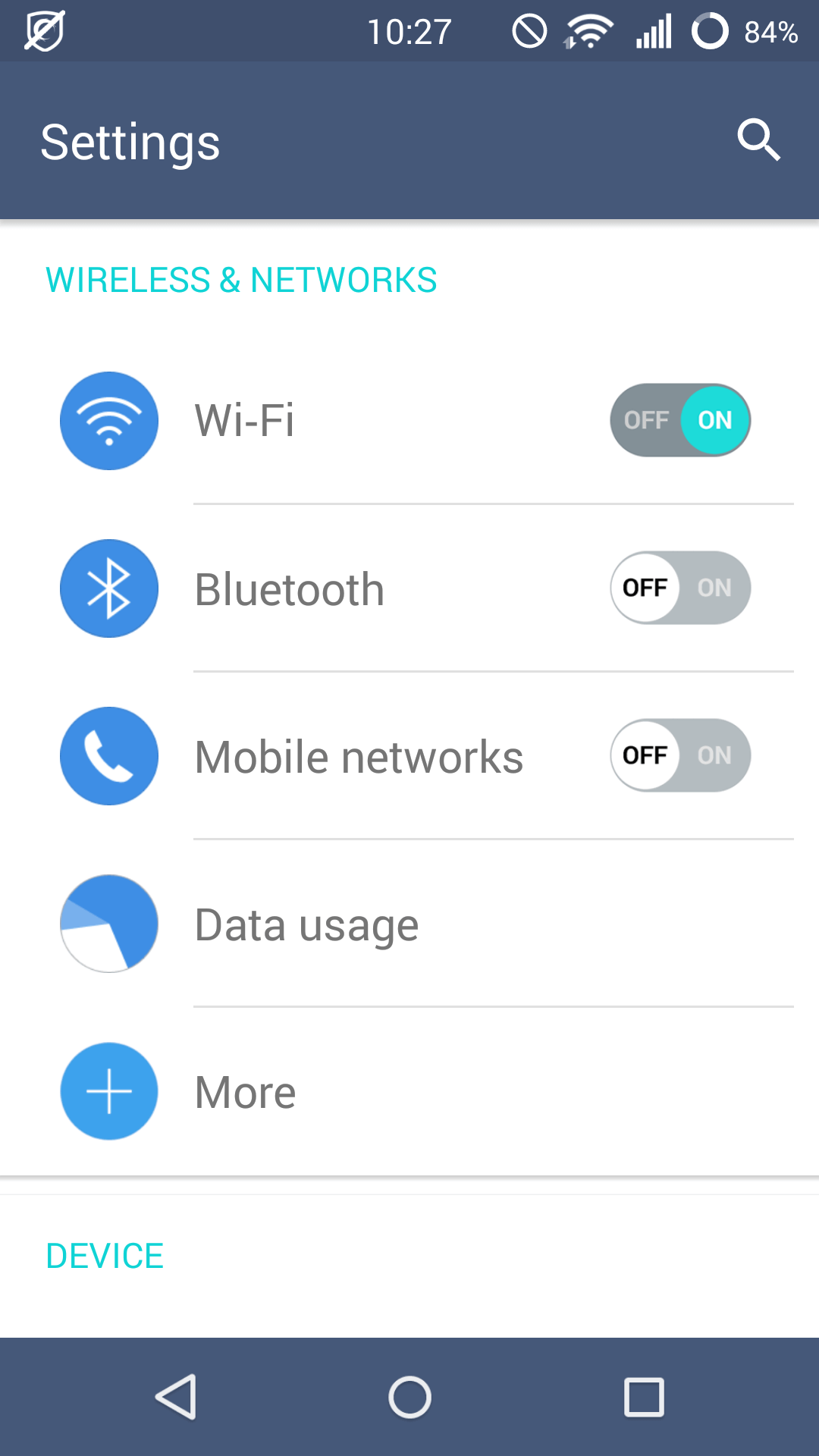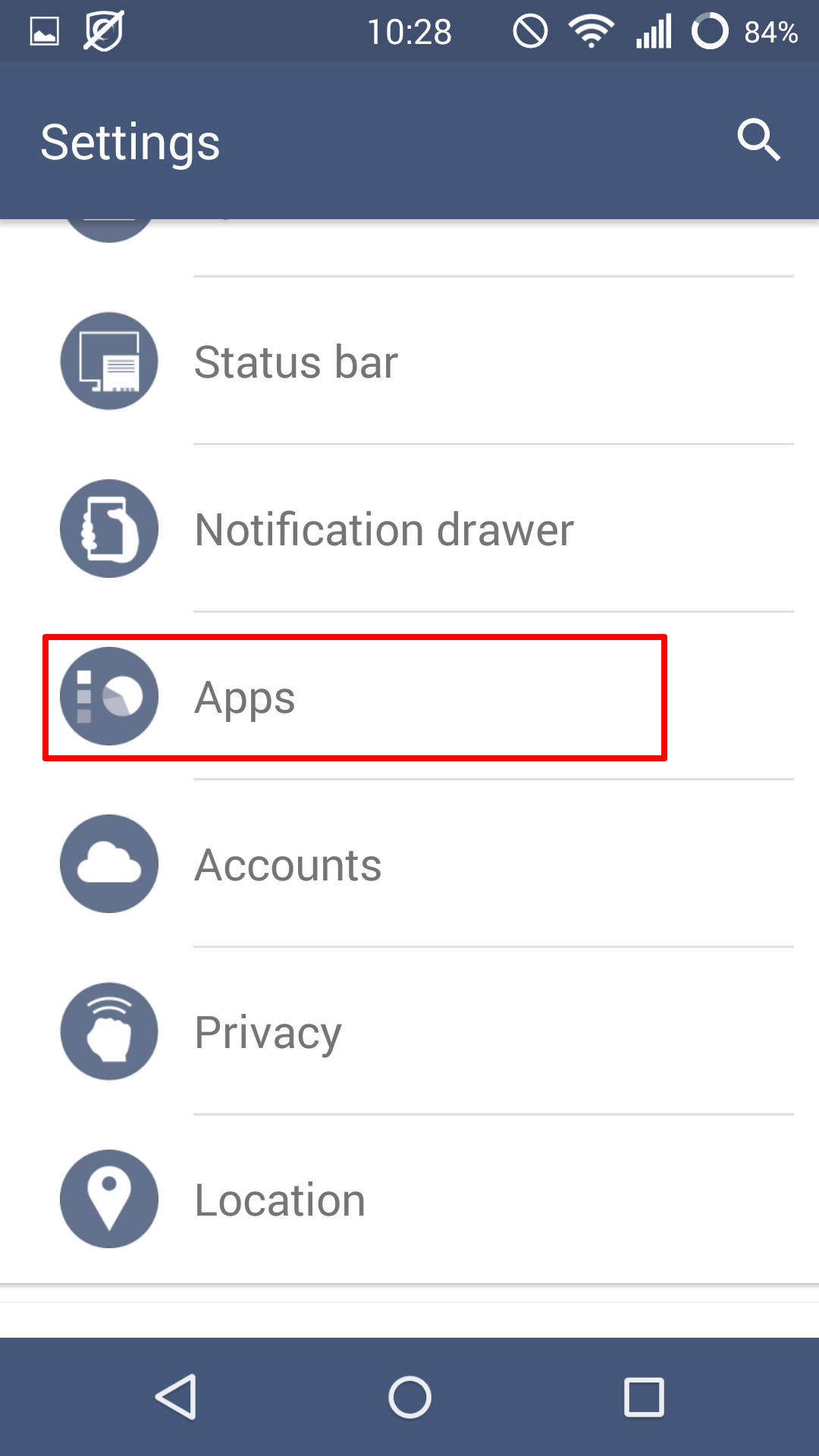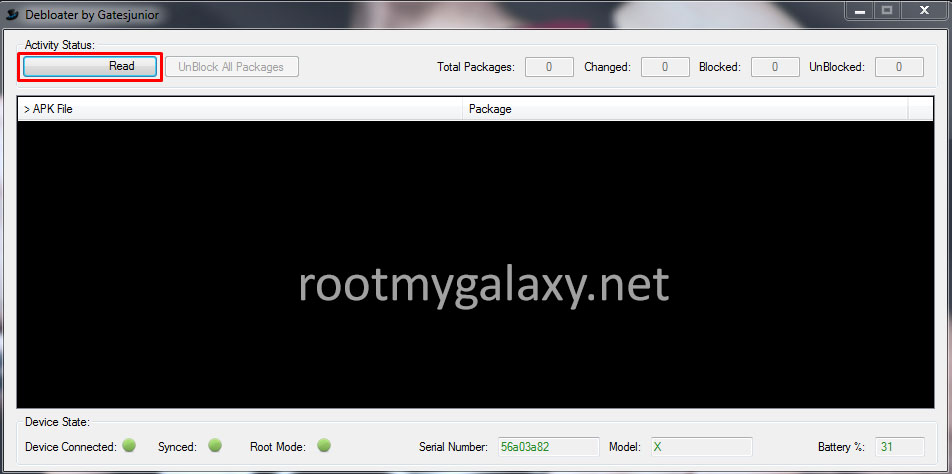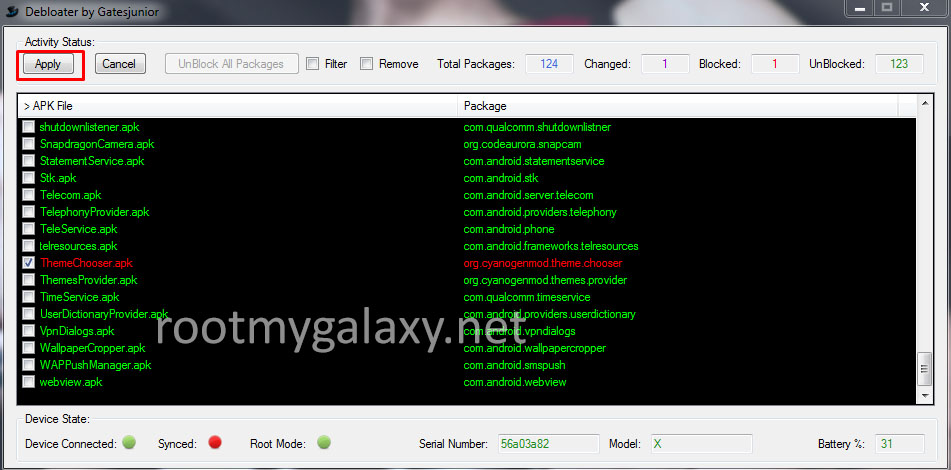How many of you are fed up of the useless preinstalled apps or better known as bloatware that takes up your internal space and prevent you from downloading the more useful apps?? As I guessed, most of you! Not only are they useless, but they also slow down the phone. These apps include carrier services, cloud storage and other apps related to sports, games and antivirus. But don’t worry, you can remove these apps with ease and the best part is that rooting your phone won’t be needed. There are some methods where you can temporary remove apps and there are somewhere you can permanently uninstall them, so let’s check out both methods.
Hide all the unwanted apps
This might be the easiest way to clean up your app drawer in case you have too many unwanted apps taking up space. While there is no description of how to hide apps as every manufacturer has a different process. The only negative is that this method only helps to keep the apps out of sight and doesn’t uninstall them. The apps will still run in the background and continue to take up space. [symple_box color=”gray” fade_in=”false” float=”center” text_align=”left” width=””] [/symple_box]
Disable / Uninstall System Apps (Only Hide)
This method makes sure that the unwanted apps are not running in the background and the icons won’t be visible. The only negative is that the apps will continue to take up the storage space.For disabling an app, you need to follow these step:
- Open the settings app from app drawer
2) Now scroll down to the app section from the setting menu
- Select the apps you want to disable and click on the option ‘disable’ and then click on Yes when you get a warning message.
[symple_box color=”red” fade_in=”false” float=”center” text_align=”left” width=””]Note: Above method is only going to hide the apps not permanently delete them.[/symple_box] Though none of these methods will give quite the satisfaction as uninstalling the app completely but it is certain that these methods will help to some extent.For people who want to uninstall these apps permanently, these are a method. You will be using a software called Debloater. It can work in any android device without even rooting it.
How to Uninstall System apps (Remove Bloatware):
Image credit: Pexels.com
Basic Requirements:
Guide to Uninstall System apps using Debloater Software
- Open the Debloater software on your PC and enable the USB debugging option on your device.
- Now make sure that the ADB drivers for your device are already installed in your PC.Guide below [icon name=”level-down” class=”” unprefixed_class=””]
For Windows [icon name=”hand-o-right” class=”” unprefixed_class=””] Quickest Way To Install Android ADB and Fastboot (with drivers) on Windows For Mac / Linux [icon name=”hand-o-right” class=”” unprefixed_class=””] How to Install ADB and Fastboot on Mac or Linux
Now connect your android device to your PC.Click on ‘Read Device Packages’ button from Debloater Software and wait for the list of installed apps to appear.
Double click on any app which you want to uninstall and then click on ‘Apply’ button.
Done! You have successfully uninstalled the useless apps on your Android device. Warning: Uninstalling important system apps like Framework might cause your device to brick, so only uninstall those apps which you don’t require. If you have any question related to this post, feel free to leave that in the comment section 🙂