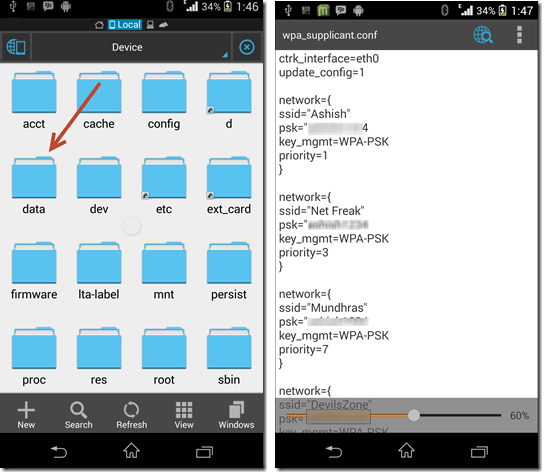The only problem here is that without Rooting your device, you simply cannot view the saved Wifi passwords that your device stored. If you want to connect to any of those networks or anyone of your friend want to login to the same wifi network, however without Root, you cannot access the particular passwords that your device has stored, you are out of luck. If your device is Rooted, it makes finding and sharing your stored Wi-Fi passwords Unbelievably simple. Just the follow the below guide on How to View Saved Wifi Password on Android.
Method 1
1. Install WiFi Key Recovery
WiFi Key Recovery is available for free in PlayStore. You can search for WiFi Key Recovery in PlayStore or Simply click on below Link to install. [appbox googleplay aws.apps.wifiKeyRecovery]
2. Viewing Saved Wi-Fi Passwords
After Installing, launch the WiFi Key Recovery, then the app will ask for Superuser access. Tap on ‘Grant.’ Then you will see the list of all WiFi networks which you are connected to. Where every network shows password in the “psk” field.
3. Sharing Saved Passwords.
If you want to share the entire list of saved password then just Tap on Menu button. Choose Export to generate Text file and choose share option or Save it to SD card for safe side.
Method 2
- Install ES File Explorer or any other File Manager. [appbox googleplay com.estrongs.android.pop]
- Now, Open the ES File Explorer and Navigate to Root folder. Then open the Data folder → Misc → wifi folder, look for a file with the name wpa_supplicant.conf and open it. ( You may see the Pop-up to select the app with where you can view the file. Tap ES File Explorer’s built- in text/ HTML viewer to see it.)
- Now, You can see SSID and Password in the text file.
We Hope you have found your WiFi Password. Let us know your feedback in the comment section below.