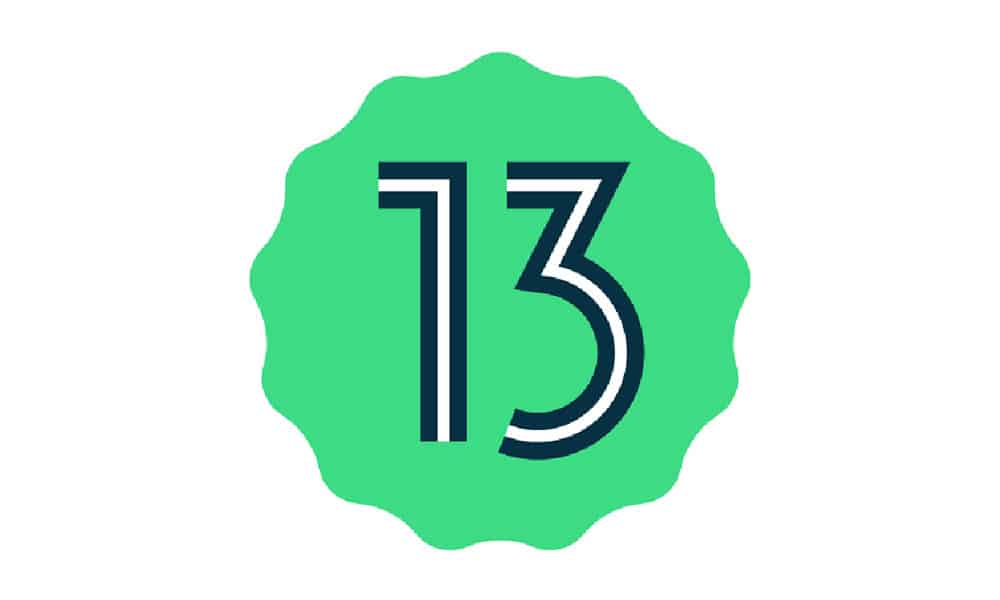Apart from Xiaomi and OnePlus, Oppo has also announced the Android 13 Developer Preview for Find N and Find X5 Pro. For Realme, it will be the GT 2 Pro getting an early taste of Android 13. While OnePlus and Realme have already released the Android 13 download package for their phones, Xiaomi is yet to release it. The brand is likely to make the Android 13 Developer Preview download link available after the official announcement. Developer Preview builds are highly unstable as it is only recommended to be tested by developers only. Upon installation, you are likely to face multiple issues on your phone. Therefore, it’s not recommended to flash the ROM on your primary device.
Here’s the list of know issues in Android 13 for the OnePlus 10 Pro:
All data will be cleared while flashing the build or rolling to Android 12 Some issues with system stability and performance Unable to access Shelf Unable to move the documents in My Files Some apps may not function as expected Unable to record voice to active Voice awake on Start-up navigation page Some features of ORoaming may not function as expected
OnePlus 10 Pro Android 13 Developer Preview download link:
OnePlus 10 Pro (NA) OnePlus 10 Pro (IN) OnePlus 10 Pro (EU)
How to install Android 13 Developer Preview build on OnePlus 10 Pro
[Installation guide for IN and EU regions] Keep in mind that installing the Android 13 Developer Preview on your OnePlus phone will erase all the data. So, take a backup before installing the package.
Download the ROM using the download link given above. Move the ROM file to the internal storage. Enable developer mode. You can do it by navigating to Settings > About device > Version, now tap 7 times on the build number. Go to Settings > About device > Click on the menu button at the top-right corner. Select Local install. Select the downloaded file > Extract > install. Wait for the upgrade to complete. Reboot the device.
[Installation guide for NA region]
Download the required ROM file and move it to the internal storage. Install the OxygenOS Local Update APK using this link. Open the app > Tap on the gear icon located at the top-right corner Choose local upgrade and select the downloaded ROM file. Install the package and wait for the device to reboot.
How to rollback from Android 13 to Android 12 on OnePlus 10 Pro
To downgrade to Android 12, you’ll require the Android 12 rollback package. You can get this one using the link given below.
OnePlus 10 Pro (NA) OnePlus 10 Pro (IN) OnePlus 10 Pro (EU)
After downloading the package use the same methods (mentioned above) to install the package. Before downgrading, make sure to backup the phone as you’ll lose all your data after rolling back to Android 12.