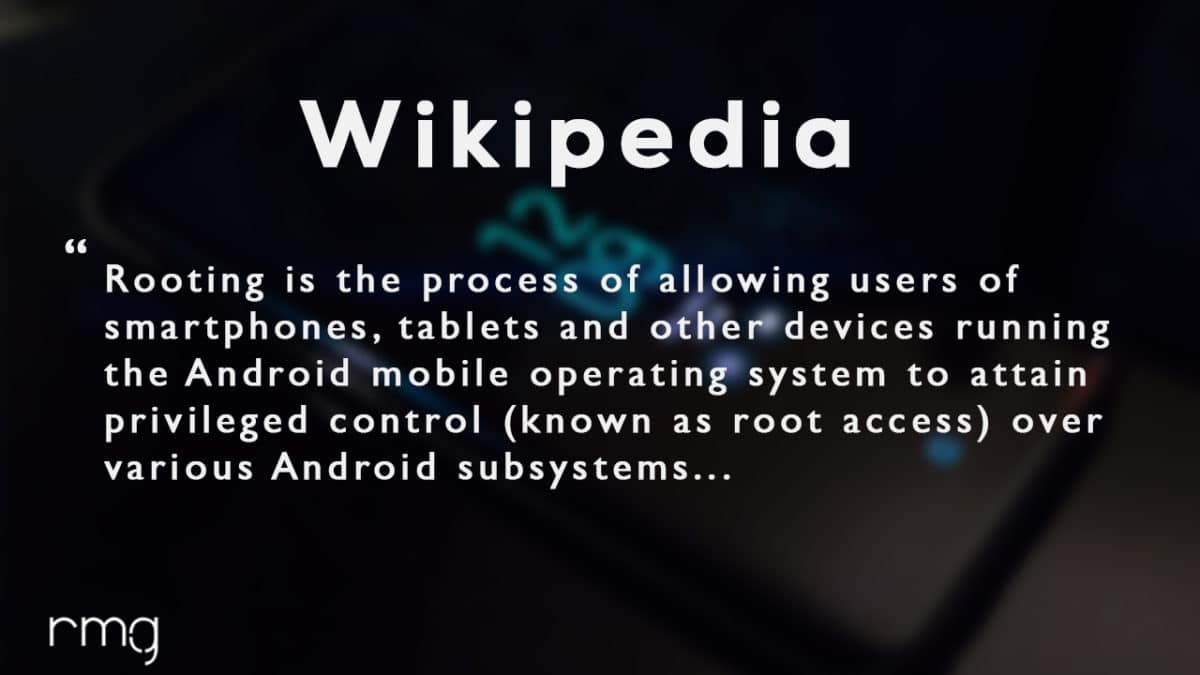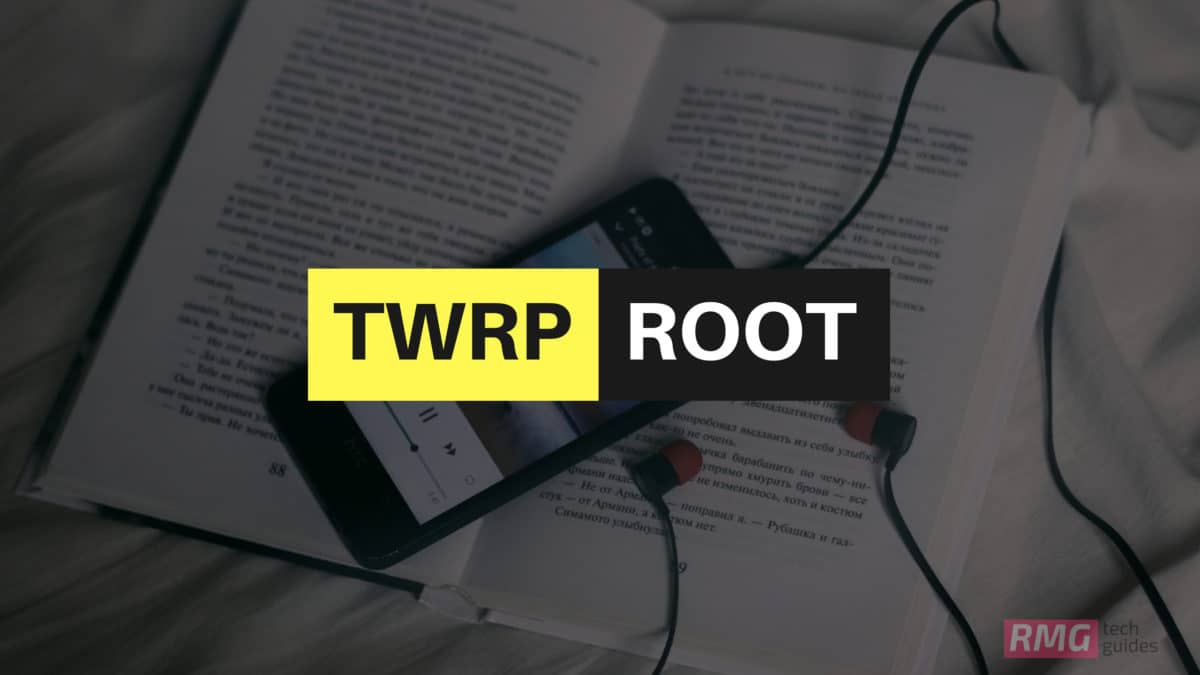Rooting seems to be a very complex procedure but it is not. The Rooting process consists of 3 steps 1) Unlocking Bootloader 2)Installing TWRP recovery 3) Gaining root access by flashing SuperSu or Magisk via TWRP Recovery. There are few things users have to remember. Users should follow the steps correctly to avoid bricking their devices. There are various ways to root an Android device. There are some Android phones which can be rooted with one click root tools. But to be honest, nowadays these tools don’t work with the latest Android Os. Users have to install a Custom recovery to flash the root packs like supersu or magisk. In the case of Samsung devices, there are few methods available 1) Using Cf-auto root tool 2) Regular Flashing TWRP with Odin, the gaining root access by flashing root pack via TWRP.
What is Rooting An Android Device Mean?
Rooting is the process of gaining full admin control of the Android device. You can use the device to its full potential,‘Rooting’ means giving yourself special privilege or “root permissions” on your phone. It’s similar to running programs as administrators in Windows. After rooting your device you can install different MODs, kernel, ROMs on your device. You can install latest Android updates (like the Android 6.0.1 marshmallow) On old device by installing third party ROMs like CyanogenMod 13. You can overclock the CPU and GPU of your device to get the best performance. You can hibernate any app you want. You can underclock the CPU to get better battery life. For more information about Android rooting, check out our detailed post here > What Is Rooting Android Phone? Advantages And Disadvantages
Warning:
rootmygalaxy.net will not be held responsible for any kind of damage occurred to your device while following this tutorial. Do it at your own risk. Follow the step by step careful to get your device rooted without any issues.
Pre-Requisites:
Make sure that the USB drivers for your Android device are installed on the PC. (check download section below) Follow the below Guide Exactly or else it may lead to brick your device. RootMyGalaxy.net is not responsible for any damage. Enable USB Debugging. Guide > How to Enable Developer Options, USB Debugging and OEM Unlock on Android We recommend to take complete backup and proceed. Maintain 50-60% battery to prevent sudden shut down between the process.
Some Popular Posts You May Like
Top 50 Must Have Root Apps For Android 2017 5 Best Text Editor Apps for Android Top 5 Best Texting Apps For Android 2017 Enable root for apps on lineage Os (Supersu zip)
Downloads:
Download Latest Odin Tool on your PC. Install Samsung Galaxy Tab S2 SM-T818W USB Drivers. Download TWRP Recovery for Galaxy Tab S2 SM-T818W
How To Install TWRP and Root Canada Galaxy Tab S2 SM-T818W On Android 7.0 Nougat
If you want to root your device then you have to install TWRP via Odin then you can flash the SuperSu or Magisk to get root access. We recommend Magisk method
Installing TWRP On Galaxy Tab S2 SM-T818W
Download & install Odin Flash tool on your PC Make Sure Samsung USB Drivers are installed on your PC. Download the TWRP File For your device from the download section above (Download according to your model) Now Follow this guide to Flash TWRP Recovery OnGalaxy Tab S2 SM-T818W >
[su_button url=”https://rootmygalaxy.net/install-twrp-recovery-on-samsung-devices-using-odin/” target=”blank” style=”flat” background=”#000000″ color=”#ffffff” size=”5″ wide=”yes” center=”yes” radius=”5″ icon=”icon: external-link-square” icon_color=”#aaf4a7″ text_shadow=”0px 0px 0px #010c16″]How to Install TWRP Recovery On Samsung Devices Using Odin[/su_button]
How to Root Samsung Galaxy Tab S2 SM-T818W (Canada)
After Installing the TWRP recovery on your device, you can boot into TWRP recovery by following the linked guide.Then you can flash the Supersu or Magisk to get root access on your device. [su_button url=”https://rootmygalaxy.net/different-ways-to-boot-into-android-recovery-mode/” target=”blank” style=”flat” background=”#000000″ color=”#ffffff” size=”5″ wide=”yes” center=”yes” radius=”5″ icon=”icon: external-link-square” icon_color=”#aaf4a7″ text_shadow=”0px 0px 0px #010c16″]How To to Boot Into Recovery Mode On Android (Various Ways)[/su_button]
Download the latest SuperSu zip Now follow the given guide to Install SuperSu On your device to get root access
[su_button url=”https://rootmygalaxy.net/flash-supersu-using-twrp-recovery-root-any-android-device/” target=”blank” style=”flat” background=”#000000″ color=”#ffffff” size=”5″ wide=”yes” center=”yes” radius=”5″ icon=”icon: external-link-square” icon_color=”#aaf4a7″ text_shadow=”0px 0px 0px #010c16″]How To Flash SuperSU using TWRP Recovery & Root Any Android device[/su_button]
Download the latest Magisk Now follow the guide to flash magisk via TWRP to get root access on your device
[su_button url=”https://rootmygalaxy.net/install-magisk-on-android/” target=”blank” style=”flat” background=”#000000″ color=”#ffffff” size=”5″ wide=”yes” center=”yes” radius=”5″ icon=”icon: external-link-square” icon_color=”#aaf4a7″ text_shadow=”0px 0px 0px #010c16″]How To Install Magisk On Android Device [Universal Systemless Interface for Android][/su_button]
Done!! This will Root Samsung Galaxy Tab S2 SM-T818W successfully
Hope you enjoy reading this article keep visiting us for such amazing updates your smartphone, If you have any queries please leave that in the comment section we will try to reach you as soon as possible. Thank You For Visiting US!!!!!