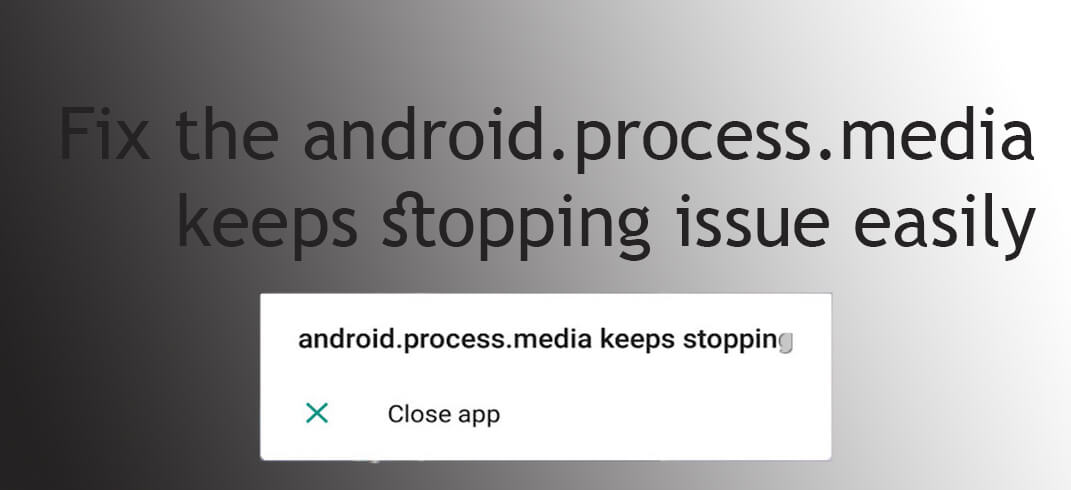Another fact to be noted is that whenever you go on the internet and look for fixes, you often come across lot of other problems. One of such common problems is an error regarding android.process.media. Fix the android.process.media While casual users have zero chance of facing such problems, it will sound very familiar to those of you who like to flash custom ROMs. Here, in this post we have decided to come up with the method of solving this small issue. There are two methods which are completely safe and will not affect your warranty period at all. Fix the android.process.media
Some Ways to Fix the android.process.media
Clear Cache & Data for Google Services Framework
Go to Settings -> Apps and scroll down to find the Google Services Framework. Tap on it. Now, tap on Storage -> Manage Space. Scroll down to find Google Play. Now tap on it and clear all data. Go back to settings -> Apps and then tap on Force stop, then Clear Cache again. Now, open Play Store and when it shows an error, click OK. Reboot your device and when it turns back on, go to apps and see if Google Play Services is already running. If it isn’t, turn it on and test to check if the issue was fixed or not.
Check Google Sync & Media Storage Settings
Stop Google Sync by going to Settings -> Accounts -> Google and then toggle off all the available options. Now, disable & clear Media storage data by going to settings -> apps, then tapping on the overflow menu in the top right corner, then choosing Show system and finding media storage in the list and then tapping on Clear and disable after going to storage. Similarly, disable & clear download manager. Now power off your device and turn it on after 2-3 minutes. Now, go back to settings and undo all changes.
If you have any questions related to this post, feel free to leave that in the comment section below 🙂