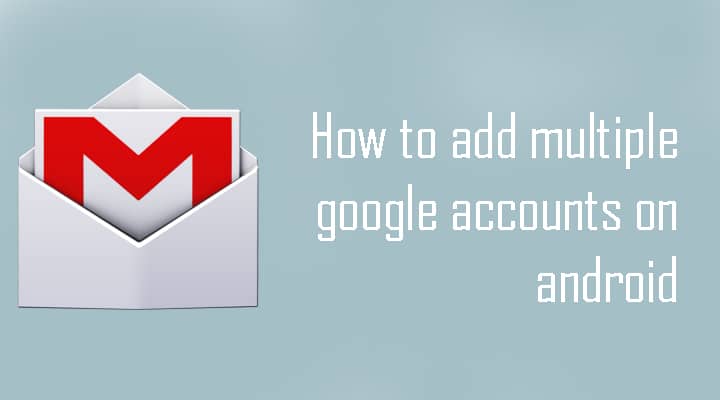Well, In order to set up an Android device we must have to enter a Google account to continue and later on we can add multiple Google accounts. But some people may don’t know the process of adding a multiple google account on the android device so we decided to make a tutorial on How to add multiple google accounts on android. So there are two simple methods of adding multiple google account in one android device which is super easy to follow.So let’s get started.
How to add multiple google accounts on android
Method 1)
To add two google accounts in one android device, first of all, you have to go to your mobile’s settings. Scroll down and under personal tab you see an option called ‘Accounts‘. When you tap on Accounts, you will see all of your accounts which you have added in your mobile. Just scroll down and tap on ‘Add an Account‘. Once you click on Add an account, It will show all of your apps where you have signed in, simply click on Google. Draw or type your home screen pattern or password/pin to continue. On the next screen, it will ask you type your email and password. Just type in there your existing Google account email and password. After writing email and password, click on accept. Done !!
You have successfully added two google account in the single android device.
Method 2
This is the second method which is also quite easy all you have to is go to your Gmail App. If you didn’t installed Gmail app then hook up Gmail in play store and install it. In starting, Sign in with your primary Google account. To add secondary Google account, tap on three lines in the top left. Now it will show your primary email address simply touch on it. It will now show two option 1) Add account 2) Manage account. Tap on add account Then it will ask you to enter your email address and password. Done !
You have successfully added Twp Gmail account in one Android device.