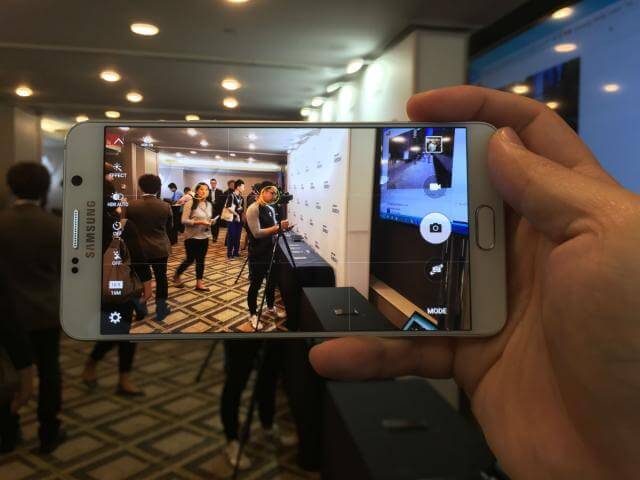Samsung has released its Samsung Galaxy Note 5 along with the Galaxy S6 Edge +.Both of the phones feature same software and specifications.Samsung Galaxy Note 5 has a 5.7-inch display; 2,560×1,440 pixels (518 pixels per inch) and body of Metal and glass construction..It is powered Samsung Exynos 7octa-core processor (2.1GHz quad-core, plus 1.5GHz quad-core chips) coupled with 4GB of RAM.It sports a 16-megapixel camera rare camera which is capable of 4k Recording and a 5-megapixel front-facing camera.It comes wit 32GB/64GB internal storage options and No microSD expansion slot.It has a 3,000mAh battery (nonremovable). If You have a Galaxy Note 5 and you want to root it then there is a good news for you.Now you can easily get root access On your Galaxy Note 5 by flashing the SpaceX Pre-root kernel.Special thanks to Manh_IT over Xda for sharing the auto root kernelBelow we share step by step Guide on How to root Samsung Galaxy Note 5 in 5mins [symple_box color=”green” fade_in=”false” float=”center” text_align=”left” width=””] [icon name=”hand-o-right” class=”” unprefixed_class=””] If anything went wrong and you want to restore your Galaxy Note 5 SM-N920G To Stock Lollipop 5.1.1 Firmware.Just follow the guide→ How To Restore Galaxy Note 5 To Stock Android 5.1.1 Lollipop ROM SM-N920G [icon name=”hand-o-right” class=”” unprefixed_class=””] Official Android Marshmallow For Samsung Galaxy Note5.Guide → How To Install Official Android 6.0.1 Firmware Galaxy Note 5 [/symple_box] More Note 5 Related Tutorials
How To Make Galaxy Note 5 Feel Like A Nexus (Without Root) Install Xposed Framework on Samsung Galaxy Note 5 How to Get Edge Screen Features on Galaxy Note 5 How To Root T-mobile Galaxy Note 5 on Android Marshmallow 6.0 Update Verizon Galaxy Note 5 N920V to Stock N920VVRU2AOJ2 Android 5.1.1 Lollipop Firmware Download Galaxy Note 5 USB Drivers for PC Free
[icon name=”hand-o-right” class=”” unprefixed_class=””] Samsung Galaxy Note 5 Unroot / Unbrick Guide > How To Unroot / Unbrick Samsung Galaxy Note 5 [symple_box color=”red” fade_in=”false” float=”center” text_align=”left” width=””]
Important:
This guide is only for the N920T/N920P Galaxy Note 5 models android smartphone Make sure there is at least 80% battery left on your smartphone before begin rooting your device. [/symple_box]
Warning:
rootmygalaxy.net will not be held responsible for any kind of damage occurred to your Galaxy Note 5 while following this tutorial.Do it at your own risk. Remember Before rooting: How to root Samsung Galaxy Note 5
Rooting your phone can void your warranty After rooting you can tweak your phone You can unroot it if you want You can overclock or underclock your CPU to make your phone faster Make sure you have unlocked the bootloader
Pre-Requirements
Download and Install Samsung USB Drivers.Download Link-»Samsung Drivers Setup ADB & Fastboot On your PC.Guide > Quickest Way To Install Android ADB and Fastboot Enable USB debugging.Now you need to enable USB debugging mode. Without enabling USB debugging mode on your device, you can’t start the root, Custom ROM or Unlock process.
Downloads (Custom Kernels)
Go to this link For download links and details on the kernel > SpaceX Kernel By Manh_IT → Download the right kernel according to your device’s model number
Root Samsung Galaxy Note 5 in 5mins
Step By step Guide on How to Root Samsung Galaxy Note 5 in 5mins
First Download the Custom Kernel for the Note 5 from the download section to your Pc Now enable the OEM unlock on your Note 5. Go to Settings » About phone » and tap “Build number” seven times to enable“Developer options”. Go back to the main Settings page, scroll to the bottom and select “Developer options” from there. Under Developer options, look for “Enable OEM unlock” checkbox/toggle and make sure you Check it or turn it ON. Now download the ODIN flash tool here and extract the folder on your desktop. Boot Galaxy Note 5 into download mode. First Switch off your device. Now Press and hold “Home + Power + Volume down” buttons for a few seconds until you see a warning screen. Press Volume Up on the warning screen to accept it and boot into Download mode. Now connect your device to the PC with USB cable and run the ODIN exe file that you have installed in step 3. From ODIN menu screen, click the “AP” button near the center of the window and select the Custom kernel file that you downloaded on Step 1. (Make sure re-partition is NOT ticked under the Options tab) Now Click the “Start” button at the bottom of the screen to begin the flashing process. Once it’s done, you’ll see a “Pass” message on the Odin screen, and your phone should automatically reboot. Once the phone is booted, open the google play store and Install the Super Su app. Done!!! Now your Note 5 is rooted.
→To verify the root status install Root Checker. If you have any question related to this post, feel free to leave that in the comment section 🙂 Via Xda